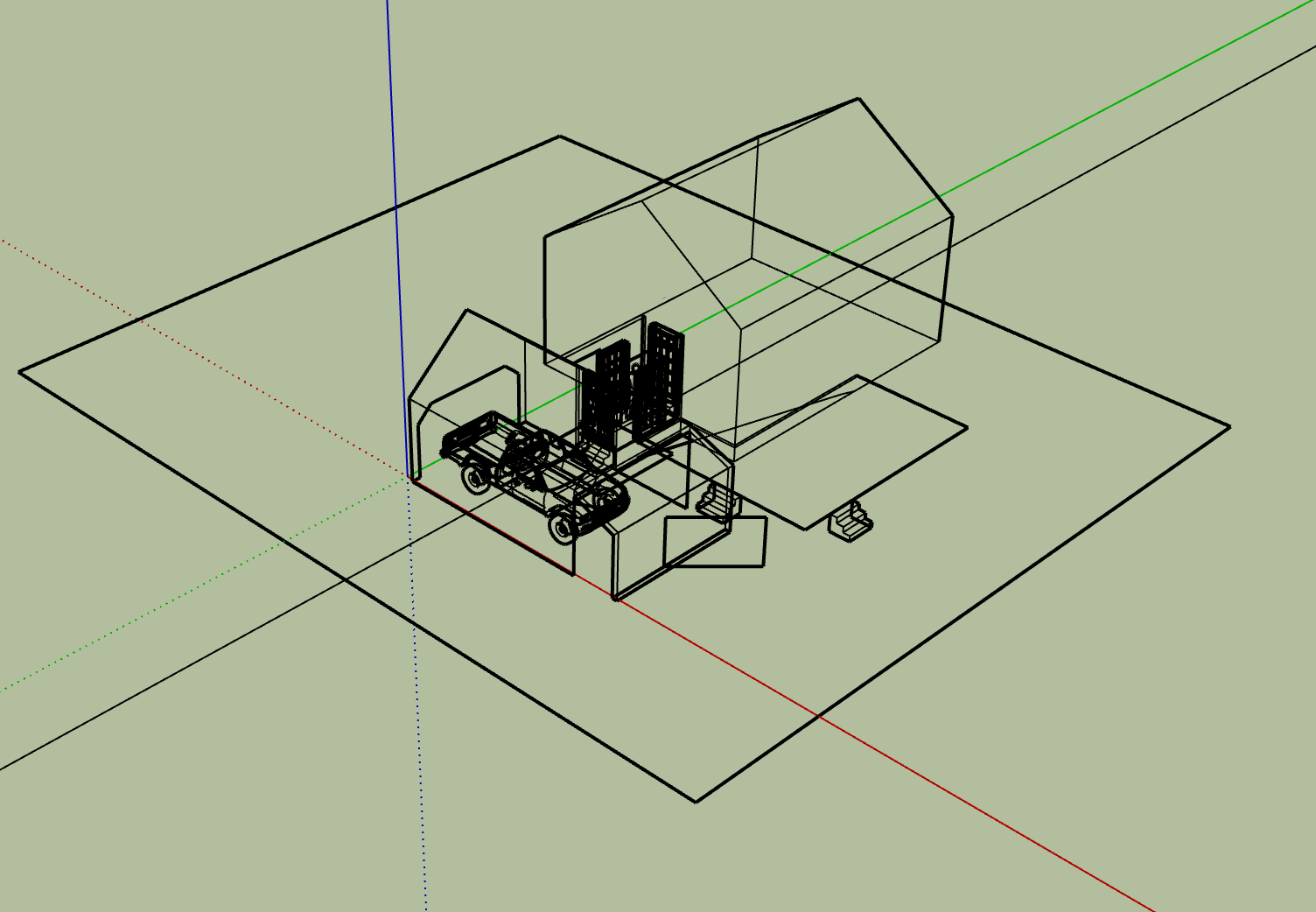Any time you download a model always open it in a new instance of SU, then import to the model you are working on.
You might try going to your documents folder, searching for files by type and search for .bak files
Unfortunately I did
I have the model centered in the screen but cannot see it…trust me.
I was talking to the op… trust me…you know more about it than I do.
I don’t have a clue, maybe @DaveR can weigh in on the situation.
It’s a mystery. The sages are usually so helpful. Maybe I should go away. ![]()
I can’t tell after the fact how you did it, but you have a face and its edges an insane distance from the model origin, and that is making it impossible to zoom correctly. I deleted them and restored the camera to sanity. Here’s the result:
PIFF.skp (1.6 MB)
How did you get it back? The only way I could see a piece of it was in 2 pt perspective
I used a Ruby snippet to search for entities very far from the origin and deleted each of them. Then I used another snippet to reset the camera (sometimes when the camera has gone to outer space, it can’t figure out how to do zoom extents and has to be forced).
thank you slbaumgartner
Holy mackerel you’re a life saver. Thank you all
click the solved thangy on his post
Hey…There is a problem common in many CAD programs that will do that when you accidently get some very small object a few miles away from your model in CAD space, and way out from what you think should be your “extents”. So on your screen, your whole project/model looks like a tiny spot. The way to deal with it is that when you are zoomed out, just select only the small dot and zoom way back in to it. You will probably see what you think the extents should be. If that is not the problem, and there is still only a small dot, then that is not the problem. Easiest way to fix that is put a “box” around your model and erase everything outside of it.
Another fix is to copy all that you think is your extents, close the file and open a new one, and paste it into the new file. Then save that file with a new name, just to be safe.
The copy into another file has a drawback, in that you lose any work you put into making scenes. An alternate that is almost the same idea would be to select around the part you’re sure you want to keep, Cut, Select All, Delete, Paste in Place. Any rogue stuff a long way away will be gone.
After the Cut, you could do another zoom extents, just to see what it was, way out there.
If the outlying object is big enough to be seen, another way would be to select it, then right-click Zoom Selection, to zoom in just on that piece. It would be very handy if there was a menu item for zoom selection, if there was you could select something too small to see, then use the menu item to zoom in on it.
After posting that I thought of a work around to there not being a menu item. You can set a shortcut for Edit/Context Menu Flyout/Zoom Selection. I now have Option-Z set to zoom into a selection that is too small to see.
I managed to recover all the components in the model and copied them into a fresh file. They don’t make sense in their current arrangement so I guess this is some kind of April fool, right?zap.skp (1.6 MB)
Hi, @slbaumgartner ! I am also experiencing the same problem and my work is due this Saturday (December 4). Is it okay if I send you my file and fix it for me when you are available? I am new to Sketchup and I don’t know how to fix it huhu I hope you can help meee :'((
Context of the Problem: I was just working on something and suddenly it panned out? and when I tried to zoom in and outwards, I was still stuck in space and I couldn’t see my house :‘( I tried to use the zoom extents something tool but it wouldn’t work :(( This is really making me feel anxious, because idk if my work can be saved and I slept late for it :(( I hope you can help me :’(
You had something lost in space. I deleted it Your model has many reversed faces, I have left them for you to fix.
As @RLGL says there’s a lot to fix.
After I defaulted the Geometry Tags/Layers, I purged the model…

There are lots of reversed faces…
There were a few things miles away and some components containing hidden objects etc etc…
The correct the view I used the Outliner to select and zoom-the-selection of some obviously ‘needed’ things. Then I could set up a Scene tab which let me zoom into that if I accidentally zoomed off to Venus !
It is salvageable…
As @RLGL and @TIG wrote, your model is something of a mess.
The worst issue is that it contains 16 Text objects that have for some reason lost their way and swooped off to infinity. There was a bug in SketchUp prior to 2019 that could cause this. Your forum profile says you are using SketchUp Free (web), which should not have this bug. But the model does not contain a SketchUp watermark, which means it can’t always have been edited in the Free Web version. If you worked on it in SketchUp Make 2017, you could have unknowingly triggered the bug there.
Once a model has such defective contents, any attempt to zoom extents will cause the SketchUp view camera also to move off to infinity in a vain effort to show the texts at infinity. From that far away, the real content of your model is too small to see.
There is no way to repair such Texts from the GUI. A bit of Ruby must be used to find and kill them. @sWilliams some time ago shared a little Ruby that would do this and also restore the camera to sanity. I suspect that is what @RLGL used. You can’t run Ruby in the Web versions, so for this crucial repair you will have to depend on one of us who have Pro.
@TIG used a clever manipulation via the outliner and zoom-selection to get the camera back to sanity and a scene to allow restoration of the camera in case you zoom out again. But he didn’t mention removing the defective texts, so it’s likely that zoom extents will blow up the camera again if you do only what he described.
Once the texts are gone and the camera back to sanity, I found that there are multiple stray objects that are positioned far (but not infinity) away from the main part of the model. At this point it isn’t at all clear how or why they got there. They cause zoom extents to show a large seemingly blank area surrounding the main model. Since I have no idea where they belong, I erased them too.
Then, as @TIG wrote, there are issues with incorrect use of tags. The easiest way to fix this in the web version is to delete tags in the tags panel and tell SketchUp to move the contents to untagged when it tells you the tag wasn’t empty. As he also wrote, there is a lot of spurious content that should be purged. When I did that, your model came down from 57.2 MB to 9.1MB!
I didn’t fix all the reversed faces. There are also some hidden and locked objects that I didn’t touch because I don’t know what they are for.
house arvcom fixed.skp (9.1 MB)