Hi,
Where can i find a video or a tutorial showing how i can cut a opening for a window in double wall, i only find tons of videos how to do it with a plugin.
/donnib
Hi,
Where can i find a video or a tutorial showing how i can cut a opening for a window in double wall, i only find tons of videos how to do it with a plugin.
/donnib
You can use Push/Pull to push an opening through the wall. No plugin required.
hmm it doesn’t do it, does the wall have to be a component before i can do it ?
If the wall is a group or component you would need to open it for editing before you draw a rectangle on it and use Push/Pull to push to the other side.
hmm, it’s not but every time i use the pull tool it never creates a hole but rather creates a shape of the hole
Share the model so we can see what you are working with.
This is done with a component but it could as easily be a group or, omit the edit component part before drawing the rectangle if it’s just loose geometry.

If you mean a double wall as in two side by side you can using a multi-cutting component, usually dynamic so you can set up for individual wall sizes, cavity, and allowance for window reveals, sills… your custom use
The component of nested cutters will activate on explosion
Such may contain a window or door and other members
multi_cutter example
@DaveR @pcmoor here is my sketch. I don’t know what the difference is between my brick wall and the wall you posted in your post @DaveR but i can’t do what you are doing even though i drag the pull tool to edge. tilbygning.skp (4.8 MB)
I am a beginner so sorry if i did something stupid. You can see the rectangle i draw where i want to cut for a window.
there is an alignment issue

Too much sticky raw geometry, consider creating solids and making them components.
Maybe consider having walls as a solid, not lines and faces, missing the top faces.
I am eager to learn and do things correct. This is my first drawing in Sketchup. What does this mean ? I need to place objects another way ? If you have good links please do post.
Is this the object such as toilet or what do you refer to ?
I hidden the top faces for the wall, is this what you mean ?
Hmm, i’ll have to see what caused that.
its a good habit to use the rectangle tool to create a face(s) in plan , then push pull that to form the wall(s), that way the faces remain parallel.Select all the wall elements to make a group or component, before creating a floor, post, rafter, or any other different object, like the shower screen should be a component object so not to be influenced by the adjoining walls
I thought i had used the rectangle to create the face but maybe not ? Is there a way to select the wall elements now to create a component for the wall, i assume that’s what you mean e.g create components for each single part ? What about the floor and the ceiling, should those be separate components ?
Wow…fixed the alignment issue, good catch. The guides are godsend ![]()
how you manage your model is personal to your work flow, so elements initially are “raw”, as they stick, and move together, but at a certain point that may work against you, so creating the groups or components is the best when the advantage is spent. You can always open to edit, move a component via outliner into another and explode it so its geometry welds to the recipient…etc
you could used solid tools, however I suggest you use Eneroth’s tools if the component name or data is to be kept.
Always keep in mind the sticky nature, as that has advantages in editing the contents of a component.
I understand, is there a tutorial/video that focuses on this planning and way to work with objects in regards to sticky nature which could benefit me for reading ? I’ll check the Eneorth’s tool, seems interesting. thx
I am for example in doubt, should i make a component for each ceiling in each room ? For whole house ? When i need to place objects in a room at the moment i hide the ceiling so i can see inside, is that best practice or is there better ways to do that ? I heard of of scenes but not sure if that can be used in this example.
Click in sequence on the scenes tabs of this file for ideas.
Window in thick wall.skp (99.8 KB)
@jean_lemire_1 very informative, thx however i tried this simple example where i made the whole finally and then i tried to move the whole around after i grouped it (i also tried making it a component) but somehow i don’t move the whole hole but part of it even though i tried carefully to include every corner and face from both sides. What is the reason it doesn’t work ? window_hole.skp (279.8 KB)
Your example illustrates a misunderstanding of how SketchUp works. Edges and faces captured in a group or component are isolated from the rest of the model so they can’t affect it. And things from different contexts (model, group, or component) can overlap without interacting. When you create a group from the edges and faces of the hole, the original edges are still required by the original face because they define a hole in it. Duplicates at the same location are created in the group. It all looks fine because they are in different contexts. But when you move the group, you are moving only that group, without affecting the original face or its edges. That produces the effect you show.
You really don’t need to create a group to move the hole in the face. Just select all its edges and faces carefully and move them.
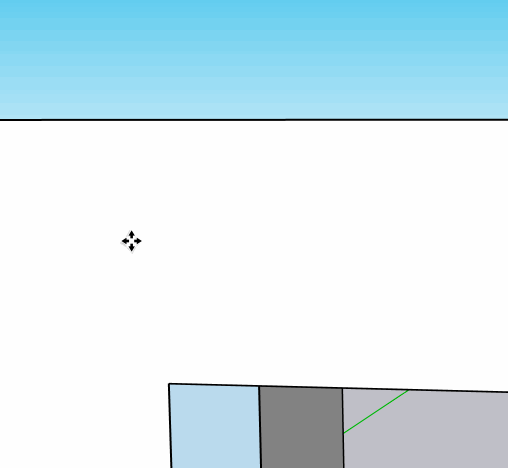
@jean_lemire_1 had a group for the window, but left the edges and faces of the hole loose so they continue to cut the face at their new location.
ok but the reason i wanted a group was so i could move the window without fiddling with selection but just select the window and move it but maybe that’s not possible anyway ?
another issue i have is that when i select the window as you do in your example it selects more because there is a whole so everything seen behind the window and then i have to deselect it in order to move window so i am looking for an easy way to move it and i thought grouping would do just that but maybe not ?
Nope. A group or component isolates its contents from the rest of the model. It cannot cut a hole through a solid wall. I phrased it that way for two reasons:
A component can be given “cuts opening” behavior, but that only causes it to cut the single face it is placed on. It won’t affect the other side of the wall or create the faces for the top, bottom, and sides of the opening.
There are some extensions that will cut a hole through a solid wall. I don’t use them myself so I won’t go so far as to recommend any particular one. Also, I have seen some very strange results here on the forum when these extensions got confused by a model’s specific structure.