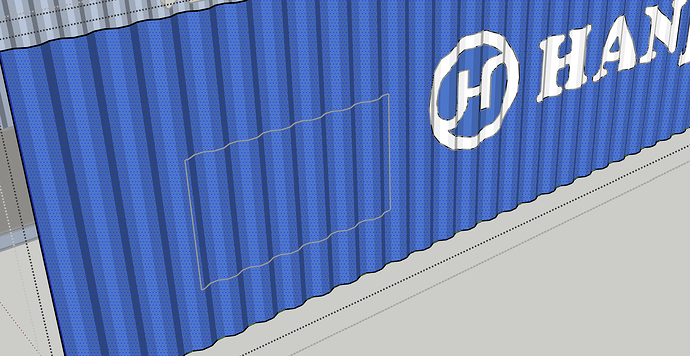Hello SketchUp Community! I am new here and need some help. I am on the SketchUp Web version as I am just picking this up as a hobby. I am trying to design a shipping container home and I can’t seem to cut holes in the shipping container. Idk if its the geometry of the container, the methodology I am using, or what. I have trying the whole intersect with model using another object but that doesn’t seem to be working for me. Half of the time my SketchUp freezes and I don’t even know if it worked. Could someone walk me through a possible solution please? Anything helps! Thanks y’all!
You’re limited with the free version, if you had at least the Go license you could use solid tools but in your case, the only way that comes to my mind is creating a volume with the shape of the hole you want to make and intersect faces
I expect it’s unlikely that the side of your shipping container is a solid object anyway so the suggestion of using the Solid Tools for this would be moot.
Open the container object for editing so you can select the geometry of the side of the container. In the component I downloaded from the 3D Warehouse the side panel is a component. Draw the opening shape and extrude it through the surface of the container. Think of the extrusion as a cutter or a hole punch. Select all of the geometry, right click on it, choose Intersect Faces>With Selection.
This will divide the surface into inner and outer regions. By putting the cutter inside the side component and using Intersect Faces>With Selection you’ll prevent unwanted intersections.
Erase the unneeded parts and you should be left with the outline of your opening.
Select the surface inside the outline and press Delete.
Thank you for your help Dave! I can do everything up until selecting the area inside the outline. For some reason, I can’t seem to select solely the area inside. It still only highlights the entire component and appears to grey out the outline. I even tried doing it with the same container you provided in the example.
Not sure if you can see that screenshot but I am unable then to select just inside. Am I missing something? This is so frustrating because once I get this down I can go on with my project. Thank you again for trying to help!
You didn’t get the cutter shape inside the side component. It was still outside of that component. Other than the fact that you can’t select the region inside the outline, the heavy profile edges are a clue that you didin’t burrow all the way in to the geometry of the side. Also when you finally do open the side component to access the surface, the outline from the cutter is grayed out indicating those edges are outside of the component.
Must I do anything before I extrude the cutter shape? I created the cutter shape, push/pulled it through the container wall, selected intersect by selection, erased the cutter shape faces, and that is where I took the screenshot. Is there anything I was supposed to do beforehand? Such as editing the preexisting component or exploding the component? Apologies if this isn’t the correct terminology or questions I should be asking. I am still learning. Thank you!
Yes. Open the component containing the geometry for the side before drawing the rectangle so that the geometry of the cutter will intersect with the surface of the side. Without that the “cutter” is outside of the component and won’t affect the geometry inside the component.
Don’t explode the component. That can result in the geometry inside the component merging with other geometry that you don’t want it to merge with.
Here’s a basic demo of what Dave is talking about. In each case I used Intersect Faces with Model, but in different contexts.
You are wanting the last version but doing the first version.

Thank you @Box.
@camdenetter there’s a slight difference between the third example and what I wrote. I suggested putting the cutter box inside the component for theside of the container because …
True, I was just showing the three basics.
This topic was automatically closed 91 days after the last reply. New replies are no longer allowed.