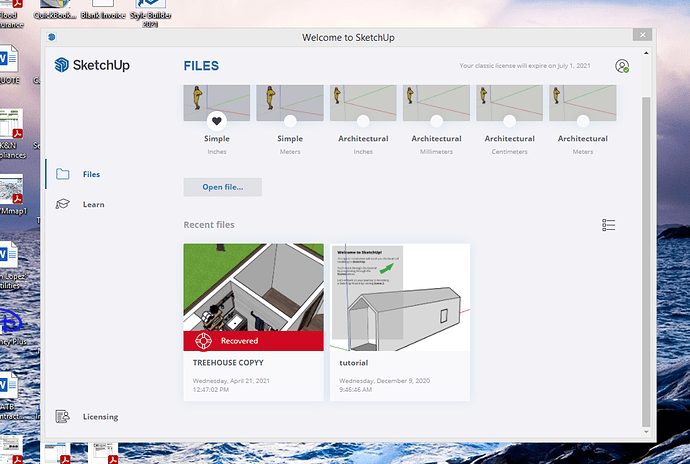I was loading a component into my drawing and SketchUp froze. Now when I try clicking on the window, it makes a kind of beeping/ringing noise and won’t let me click anything in it (it won’t even let me close/minimize the tab). I’m very worried because I’m not sure when the last time was that I saved it (I tend to hit save about every 10-30 minutes, but I’m not sure if I saved it before it froze or not). Is there anything I can do to get it to unfreeze? Or should I just wait it out?
You’re using SketchUp Pro? Probably best to wait it out. Very likely your model has gotten to be quite large and your computer is struggling with the file. After it finishes doing what it is doing, go to Window>Model Info>Statistics and click on Purge Unused. Then save the file with a new name. Compare the file size between the previous and the new.
Yes, I’m using SketchUp Pro 2021 on a Windows computer (not sure which version). And thank you for your reply, I will try to wait it out and follow your instructions if it unfreezes.
I’m sitting here with my fingers crossed for you.
The sort of thing you are reporting isn’t terribly uncommon with new users who are using a lot of components from the 3D Warehouse. Earlier today I looked at a file that was giving the user problems. Purging unused stuff from the file eliminated 6779 out of 7112 components and 1076 of 1138 materials. This resulted in a file size reduction of nearly 96%.
If you have been “trying on” different components in your model and then deleting them because you don’t like them, they are remaining in the SketchUp model file. If you download a couch into your model and decide to delete it because it doesn’t fit or you don’t like it, all you are doing is dragging the couch out to the garage and leaving it there. It’s not gone but after awhile the garage is full of unwanted furniture. You need to haul it all away to make room in the garage.
Ohhh that makes a lot of sense. I do tend to download components and delete them, but I had no idea that they stayed in the file. Thank you so much for this information, it’s very helpful. If my SketchUp doesn’t unfreeze, is there an alternate route to solve the issue?
Another thing to consider is have a second SketchUp session open. Download components into that, examine them to make sure they are what you want and then copy and paste into your project file. Purge the components from the second file once in awhile. Also don’t be afraid to strip out unneeded stuff from components before you add them to your project. Often you’ll find things you get from the 3D Warehouse overly detailed for what you need.
Probably just killing Sketchup. Hit Ctrl+Alt+Delete, select Task Manager, find SketchUp in the list of running tasks and stop it. It’s possible that at least some of your work since your last manual save was save and you’ll probably find a recovered file when you again.
The Task Manager thing is exactly what my mom was trying to do when I asked her for help, but I told her not to “stop it” because I was afraid of what could happen. Doing so simply closes the window, right? Or does it delete the application as well?
It just stops the program. It won’t delete it.
So I’ll be able to reopen the program and simply open my drawing like usual, correct?
Yes. You should be able to do that. As for how much work you might lose, that’s hard to say.
I did it. Now my SketchUp program says “recovered” on top of my drawing.
What exactly does that mean?I assume you are talking about the Treehouse file? That means that SketchUp is presenting you with the option to open the recovered version which should be the last saved version. Go ahead and click on it and open it. Then immediately save it. After that, do the Purge Unused thing.
I opened the “recovered” version and none of my progress was deleted!
I did the Purge Unused thing, and my statistics went from…
Component Definitions: 765 to 162
Tags: 43 to 4
Materials: 521 to 137
Thank you so much for your time, I couldn’t have been able to solve my issue without your help!
Yay!
Excellent!
You’re quite welcome. I’m glad you were able to get it sorted out.