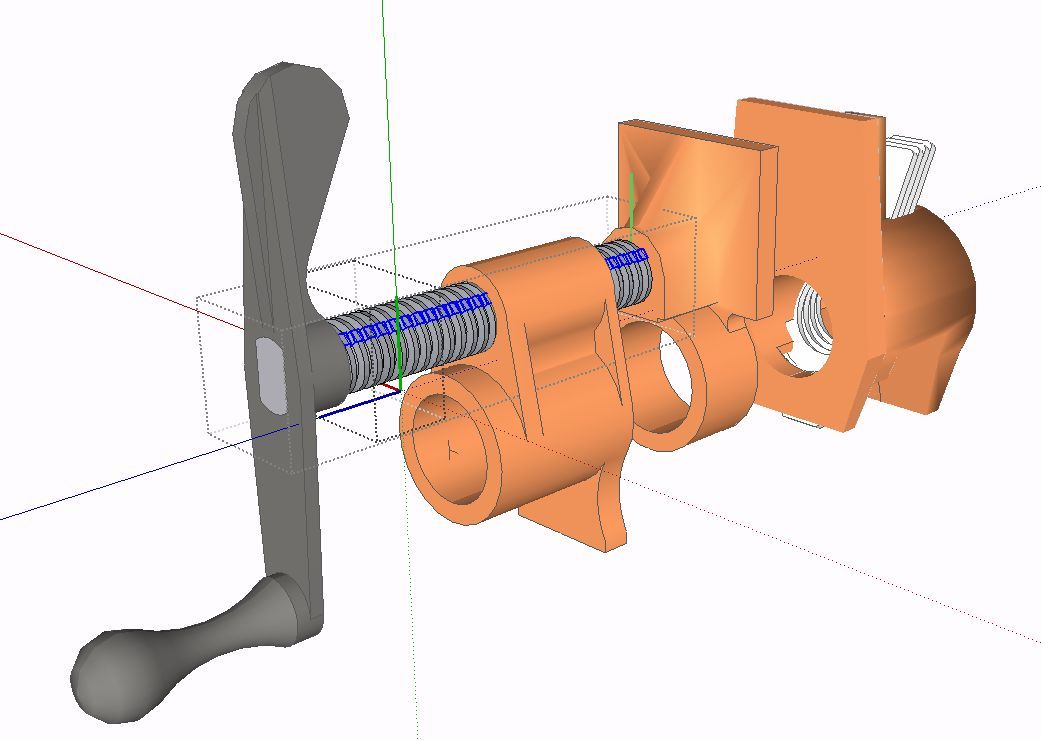I am using Windows 10 (about one week) and like it so far. Early on it was very slow, but I found a work-around on the internet and that seemed to solve the problem. I use a Lenovo I5 Ideapad (G580 I think) laptop with a stock Intel graphics card. I will be upgrading to an I7 Lenova laptop with a Nvidia grahics card soon. Hopefully, that will be an improvement, but the I5 is working okay for now. My question is: what are the secrets to making files that are as small as possible and still be fully functional. So far, most of my files are about 10 times larger than similar ones that I download on the 3D Warehouse. I’m puzzled by that. I probably don’t have something setup right, but I am still in the dark about that at this time. I’m just getting started with Sketchup, so any help will be appreciated. Thanks.
There are a number of strategies that can help to reduce file size. These are general tips and not specific to an operating system.
Using components, especially when you have repeated entities can be a big help. For example, the model for this pipe clamp has elements split into smaller components. For example, the threads on the screw are divided into small sections as shown by the highlighting. The cast parts of the clamp are divided in half–I drew half of the part, made that a component, copied and flipped to make the opposite side. The file size is 138Kb
On the other hand, after exploding the screw into a single lump of geometry and doing the same for each of the cast parts (jaws and crank), the file size ballooned to 938Kb.
In addition, you can probably reduce the number of segments you use in arcs, circles and other curves. The pipe clamp looks pretty rough in closeup views but when it is viewed in the context for which I drew it, the clamp looks just fine.
Depending on the subject and how you’ll use it, maybe you don’t need some faces you may be creating. Maybe you don’t need to draw a hole for something to pass though. Maybe you can indicate that by an outline on a surface and don’t need a real hole.
Make sure you are cleaning up your models to get rid of unneeded edges.
Also, don’t use huge images for textures if you don’t need them. In fact don’t use textures at all if you don’t have to have them.
Make sure you are purging unused stuff from time to time. No need to keep unused textures, component, styles, etc. if they won’t be used.
Although SU is not yet configured to allow Win10 operation to best advantage, observing the tips found in the following url may help SketchUp run with less effort and will more than likely be beneficial. See: https://sites.google.com/site/sketchupsage/faster
Unless you explicitly purge them, SU retains full copies of all components, textures, and styles that you’ve ever brought into the model, even if you’re no longer actively using them, in some cases dramatically increasing file size. To get rid of all this stuff, go to Window > Model Info > Statistics > and hit Purge Unused.
-Gully
Magic! Thanks so very much. I had deleted my way down to a simple line and rectangle in a pretty involved model and the file size was still largely the same, even after saving each time as I dropped objects. I was puzzled and realized that something was amiss. So, I copied the two simple objects and pasted them in place in a new file and the file size went down to 68 KB from about 83000 KB. But I still did not know what the problem was. After reading your reply, opening one of my large files again and purging, the 83000 went to 20000, a 75% reduction in file size. That was my problem, but I have never seen any mention of this in the tutorials (Lynda.com included). Maybe I was not paying close enough attention. At any rate, thank you. A lesson learned. One of many I’m sure.
Glad you got it sorted. I’ve talked about it in some of my tutorials but from looking at files many others create, it doesn’t appear that the purge thing is as widely known as it ought to be.
Thanks again and where might I find your tutorials? I appreciate your help.
Modeling technique has a tremendous impact upon model performance.
However, file size is not a true indicator of model performance.
Indeed, certain modeling techniques can reduce file size.
Whether those techniques help or hinder model performance depends upon the particular modeling situation and how they’re applied.
A well built large file can perform admirably, whereas a poorly constructed small file may lag.
Do visit the compendium of performance modeling techniques @jvleearchitects suggested.
How do I make SketchUp run faster? — SketchUp Sage Site
A bit of advice from l’Architecte fâché
Have not had time to read in detail, but this document appears to be significant, especially for us who are less than savvy about computer/graphic workings, etc. I really appreciate your help with this. This is the stuff that makes a difference. Thanks again.
Thanks for your help. You are right on track and the file size example is a great help. Tweaking, common sense, and a few other rules have helped, as they do in most other areas of life. I appreciate your time in this. Making a difference is what matters at the end of the day. Thanks again.
Fantastic! Thank you and have a great day. I’ll go to your website to see more as soon as I can.
Model file size can be got down by using components, but as to model performance, what mostly counts is the number of edges and faces SketchUp has to process, those components included. When they run into hundreds of thousands or even milions, SketchUp starts to lag, annoyingly. Typically, full 3D entourage elements like plants, cars and people downladed from the Warehouse are the worst culprits.Many of these were originally created in other applications that don’t have the limitations that are imposed by the fully 3D realtime modelling environment of SketchUp.

Anssi
Another point of consideration would be to use “CleanUp”, a plug-in found in the Extensions Warehouse. If used regularly during the modeling process, the file size can be more easily held to a more manageable upper limit.
This plugin effectively eliminates or reduces stray lines, duplicate faces, and other entities that consume file space.
-
Select the file(s) and/or folder(s) you want to compress. If you want to zip just one file or folder, skip to step 2. Otherwise, there are two ways to select multiple files and folders: To select a consecutive group of files or folders, click the first item, then hold down the Shift key and click on the last item. The two files/folders you selected and everything in between will be selected. To select non-consecutive files or folders, hold down the Ctrl key as you select the individual files and/or folders.
-
Right-click on the file or folder (or group of files or folders), then point to Send to and select Compressed (zipped) folder.
-
Enter the name you want the zipped file to have or hit Enter to accept the suggested filename.
Therefore, above method is usually recommend to compress the size of file if you want to try something then check Lenovo G580 Laptop Manual to find out how to set all your files in proper way.