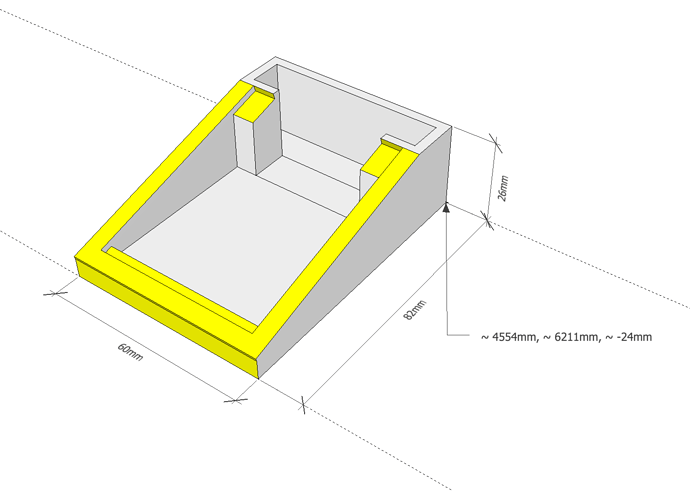Can anyone tell me why the floor of this model displays like it is twisted when it is clicked on? I thought everything was fine until I exported it to stl and I can’t print it because it is not manifold.
I have tried to find where the corners aren’t aligned, but it all looks ok to me.
keypad with HID.skp (1.2 MB)
Any help would be appreciated.
If you turn on hidden geometry (View > Hidden Geometry), you’l see that the inside of the part is all split up with hidden edges–probably the result of some Move operation gone south.

You should be able to erase the hidden edges and reconstruct the inside wall of your part, eventually ending up with a solid.

-Gully
1 Like
Why did you draw a small (60x82x26mm) object so far (4554, 6211, -24 mm) from the origin? Was it imported from CAD? You should relocate it to the origin (if CAD, don’t preserve origin on import).
The distance to the origin can’t be helping anything and could cause problems with accurate placement of points! Also, some of the feature sizes are small enough that there is potential to run into SketchUp’s inability to create small edges. It would be better to scale this up by a factor of 10 before editing it further, then scale back down.
1 Like
slbaumgartner,
To scale, you select the model, then Tools>Scale, and type 10 (for scaling up by a factor of 10), and to scale back down, you would select, scale, type 0.1 which will take you back to the original size.
How do you find the origin, see distance from the origin, see coordinates, etc.? I’m thinking the origin is where the X, Y, and Z axis come together, but I don’t see how to see the (0,0,0) coordinates of that.
(Not trying to hijack this thread. You responded that he “should do”, but I can’t see the how.)
Regards,
leaning
At first I didn’t attempt to find the origin, I just used the text tool to mark the location of a vertex because I was testing for non-planar surfaces, and said “wow, that’s awfully far away compared to the object’s size!”.
To move geometry to the origin, activate the move tool, pick a point and start to move, then type [0,0,0] + enter (use ; if your locale uses , as the decimal point). The square brackets tell SketchUp these are absolute coordinates, so it moves the picked point to the origin. Then do zoom extents to reveal where it went.
slbaumgartner,
Thanks! Good stuff for my Tip List:
a) Select item, then Move Tool, then type [0,0,0] (This moves the item to the origin.)
b) Use Text (not 3D Text) tool, click on item endpoint, and it will display the endpoint’s XYZ coordinates.
Regards,
leaning
First of all I would like to say thanks. This is a great forum.
Gully_Foyle, much appreciated. I took an original design from the warehouse and had to massively scale it before editing. Hidden edges did the trick.
slbaumgartner, thanks for the great tip on relocating the object. I didn’t realize that there was a problem with editing small objects. Also I had noticed weird things happening to my guides and had no clue as to why.
I have made the adjustments and exported and every thing is shiny.
Thanks.
Well … nearly shiny.
I edit the object, remove all the hidden edges, and save. All the unwanted edges come back again. I believe “Check validity” is adding them in.