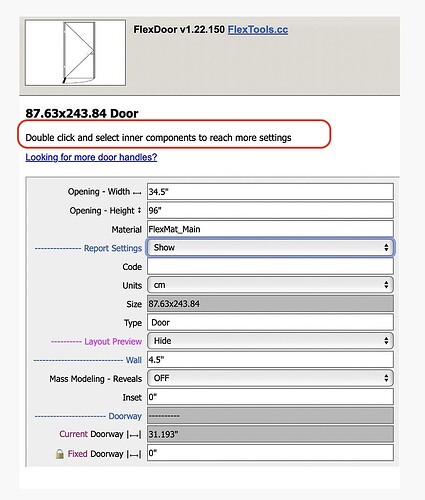Not quick and easy that I can think of. You can hide individual bits of geometry, but they may regenerate if you change the dynamic component. If you’re happy with the dimensions and don’t need to change it anymore, convert it from dynamic component to simple component and use solid tools or whatever to make it one solid item. If you might want to edit the dimensions again, save a copy of the dynamic component on another tag or file to return to later and do it all over again. You could also do a mask in Layout I suppose. None of this is simple one click answer though I’m afraid.
Since the DC stairs are built from many sub-components, when cutting through them you will see some lines… We’ve tried to eliminate as many lines as possible by hiding some of the internal faces and external lines. The issue is that if you hide too many faces the section cut fill will not be formed.
Another thing you can do is export two images, one where the line and fill colors are the same and one when they are different and merge the parts that you want into one image. Alternately, depending on the camera view, you can disable the section cut, and if you happen to get the same outline, you can use that as a basis for masking or painting over or merging… etc.
If you go the ‘Zap’, ‘Explode’ and merging sub-components with ‘Outer Shell’ way, you can go into the sub-components and Unhide All to get all the faces you need for the Outer Shell to work.
Perhaps the fastest way (I just tried this) would be to Right Click on the section > Create Group form Slice.
Then go into that new group and Explode Explode Explode… until you only have lines. You can then erase all the internal lines and draw one more line just to close a face. You can then put this fill group on a separate tag if you don’t want to see it in other scenes.
Hello! New Flex Tools User here… Loving the Tool so far!
Is it possible to have an exposed Lintel on a FlexTools window?
Like the one shown here:
I manager to get everything else close, but not the exposed lintel… Any ideas?
I have lots of different sized windows in the arch’s drawings, some with the exposed lintels, some without… and would like them to auto-size with the flex windows…
Cheers
Grillp./
Hi,
You can try combining the window with an exposed lintel component (a box). See an example of how to combine windows, and turn them into a new wall cutting component here:
How to Combine Flex Components – FlexTools
You will also want to ‘exclude’ the lintel from affecting the opening in the wall. More on excluding here:
Learn WallCutter – FlexTools
As long as the lintel does not extend beyond the window’s boundaries, on the left and on the right, you should be able to scale it freely horizontally. Vertically it will get distorted.
I hope this helps.
Thanks Yoni, I’ll give that a try.
When you say ‘ As long as the lintel does not extend beyond the window’s boundaries, on the left and on the right, you should be able to scale it freely horizontally’, do you mean it can’t be wider that the window cutout? Or the whole window, including the width of the window sill that can go ‘outside’ the extent of the window cutout?
Cheers
G./
Basically what I suggested is a little hack until we add proper casing (and lintels) to be fully supported and dynamic within all the windows and doors… If the lintel component protrudes beyond the window frame to the sides, when you scale the combined outer component (window and lintel together), since the lintel isn’t a dynamic component, with no specific dimensions or distances to adhere to, the amount the lintel will protrude will change with every scaling… You can test and see how it works out. If the lintel is flush with the sides (same line with the frame of the window) it should work ok.
Hello. I’m having an issue where Sketchup will crash whenever I save a component via the Component Finder extension. This happens on both my laptop and a desktop I recently purchased. It’s been going on for some time now. I was hoping the issue would not persist on the new desktop, but, sadly, it does. The crash occurs with both SU2022 and SU2023. No bugsplat screen appears after the crash. Anyone have an idea how to remedy this? It’s very annoying. Thanks in advance!
Hi Jkoll66
A few questions:
- Are you on Mac? PC?
- Does it matter to which folders you are saving to? If you try saving to a folder on the desktop, or a folder at C:\test\
- Does the name of the file make any difference?
- If you try saving a component with Right Click > Save As, does it also crash?
- What version of FlexTools, FlexPack Pro and ComponentFinder do you have? Open the FlexTools Manager (gear icon) - for Component Finder scroll down.
Please send your answers to Contact – FlexTools and we’ll continue the conversation there.
- PC
- No
- No
- Sometimes, but only when the component finder window is open.
- Flextoolsv2.12.5, Component Finder v1.6.1
One more thing that I noticed is that sometimes when closing Sketchup with Component Finder open it will crash and throw up a bugsplat.
I sent this to “Contact-Flextools” as well.
Thanks!
Hi Yoni - is there a way to set the pocket door by the desired frame opening size vs. the total width? Setting by the total width doesn’t seem to make sense to me as I don’t know how the calculations are done. It is not double the length of the desired door panel size, so for example if I have an opening in my model that is 31.5" for a 30" door panel and 3/4" frame sides, making the total width 63" doesn’t make the frame fit the opening correctly and I can’t scale by the frame. Also for reporting on all doors - is there a way to add a report setting to report by the door panel size instead of the opening size? Most door schedules (at least in the USA) are done by the door panel size itself. So if my opening is 31.5" x 82", I would prefer the report to say 30" x 80" instead. Thanks!
Hi Kevin,
At the moment there is no direct option to set the door dimensions by the desired frame opening size, but you can try this:
- Place a pocket door and set its overall size to something close to what you need.
- Measure the current opening width.
- Under the ‘Frame’ options try to play with the ‘Extend / Reduce Length ⟷’ option - What this does is add or reduce the size of the frame opening while calculating everything else automatically and also maintaining the overall total width.
Let me know if this helps.
Update your FlexTools!
- Up to 3X faster performance of Flex components

- Updated Spanish translations - (Special thanks to @rtches for the hard work!)
- Updated door component (See the release notes).
See here how to update.
We haven’t done any promotions all year, buy hey! It is Black Friday today! ![]()
Get 30% OFF the first year - https://flextools.cc/black-friday/
How do I change the Flextools units from Imperial to metric?
If the units are not changing according to the model units, see here for the solution: FAQ - FlexTools
Hi Yoni,
Would it be possible to add the feature that Kevin suggest? it’s laborious to try to end up with the final door panel size by incrementally changing the overall frame size and this is the default way in the US. Thank you!
bumping this comment again; this would be very helpful as the flex door component doesn’t seem to allow control over the thickness of the frame, etc to get an equivalent US sized doors.
also a related issue; my wall is 4-1/2" thick and I set this door to that thickness yet the jamb is coming out to 3-15/16"…