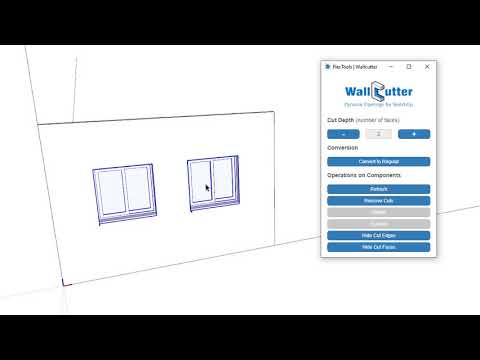Deck Rails: hog wire railing with 2x6 top rail. 2x2 pickets with 2x6 top rail. 4x4 posts. Common styles.
Hi pbacot,
In the next FlexFence update we’re planning to introduce a type of fence that will be just right for making hog wire railings. The component will have a repetitive ‘block’ between the posts, e.g. glass or a frame.
It would be very helpful if you could send a pic or an skp file of the fence you need.
Hey Jack,
Check out the attached file: Flex_Fence_Zaans.skp (162.6 KB)
It was a bit tricky to figure out how to make the “royal picket”, but Master Yoni showed me the way. ![]()
We placed the picket into the sub-component of the post, then adjusted their positions and the post dimensions so it would take into account both of them together.
Post and the picket in one sub-component
–
How important is it that the pickets go down and up in a strait line?
Right now FlexFence has a setting for making an arch. We could add another option for a zigzag, but is it really necessary?.. ![]()
–
Please let us know if the Flex_Fence_Zaans passes your test!
Nice! Not really necessary for me, but it should be straight according to the ‘rules’ that apply overhere:)
Got it. Adding to our list ![]()
![]()
“I live in 3D and think in 3D and so I find the most efficient way to get that 3D image out of my head and start working with it is to create it directly in Sketchup.” – Derek Sallans, Longhouse Design
Derek’s workflow for concept design is so fast and intuitive, so very SketchUp-like (and FlexTools-like), we couldn’t help but share it with you! ![]()
Check it out: https://flextools.cc/blog/thinking-in-3d-with-sketchup/
I think FlexTools is great and really speeds up the use of SketchUp for building design. One issue I’ve noticed however is that when you combine components such as windows into one ‘high level’ component they no longer cut the face. The attached image shows the result.
It means that I can’t for example save all my windows under one component such as ‘Ground Floor Windows’ or they won’t cut the face. Am I missing something, or is that just the way it behaves?
You have to tell Flextools to make that component a cutter. You can do this with your own home made components too, which is mostly what I do.
Select the component
Pick the Wall Cutter Tool
Tell it “Convert to Wall Cutter”

I don’t understand why when you do this, it takes the component away, and you have to put it back in place, but that’s what you have to do.
A finer point, you can enter the component and select parts of it to exclude from cutting, like the exterior trim on this window, or the nuts and washers on a bolt.
Thanks for your reply.
I tried your solution but I can’t get it to work for what I’m intending it to do i.e potentially choose all the windows on a floor/building on all its faces and create one component of all of them (e.g. ‘Ground Floor Windows’). As you say it takes all the components away and when they reappear they just won’t go back. I can get windows on the same wall to go back and cut, but then it cuts one large hole including the wall betwen the windows.
I think it makes just one hole for a given component, so all the windows together would just get one big hole to hold them all, if that could even happen.
Reminds me of an exchange in Rumpole of the Bailey:
“Shall we join the ladies?”
“Yes, lets join them all into one huge lady!”
Hi Kenny,
Grouping a number of wall cutting components into a component or group un-glues them from the faces they are placed on. Because of this, the wallcutter algorithm doesn’t know which wall faces to cut anymore, and the openings automatically close.
What you can do, is ‘unlink’ the window components from the opening they each created, and after that group them together. Note that once unlinked, the openings become like any regular opening. They won’t be dynamic anymore, so moving or deleting the window components won’t affect the openings anymore.
Check the following video:
Thanks that’s a useful workaround. It would be good however if they were still dynamic after making them a component, even if it meant ‘relinking’ them first. Any chance that might be possible in the future?
One other problem I’ve just noticed, is if you delete an unlinked component it doesn’t heal the wall and you are left with the cut hole. This makes it impractical to unlink.
You’re right. Once a component is unlinked, the opening is not dynamic anymore and it won’t heal when deleting the component. You cannot relink the opening back to the component, but you can, rather easily, recreate the dynamic opening if needed:
- ‘Cut’ the window component.
- Delete the (un-linked) opening manually.
- ‘Paste In Place’ the component onto the wall component and it will re-cut the opening which will be dynamic again.
I understand the need to group window components after they are placed (without unlinking them from their openings). Maybe we’ll figure this out in a future version, it’s hard to say… but right now it’s not possible.
Thanks for the suggestions. Ideally it would be better if you could address the issue in a future release, although I realise you are very busy!
How do you show the swinging direction for your doors and windows in elevation?
Pointing to the Right? Or Wrong? ![]()

.
We’ve always thought of this symbol as a triangular flag ![]() with the fixed side where the hinges are and the pointy side where the handle is. However, in some places the flag works the other way around, huh?!
with the fixed side where the hinges are and the pointy side where the handle is. However, in some places the flag works the other way around, huh?!
As we are now working on a tag (layer) for 2D markings for FlexTools components, we need your advice!
Which way do you mark your swings?
All my career, the point has been on the hinge side. Same symbol for casement, awning, and hopper windows.
old aussie term there 'spazzing out" – I doubt if its PC any more ![]()
In Oz the hinges are on the opposite side {not the point) graphically I have always thought this visually correct as a shape generally needs two hinge points to rotate… was surprised the convention is different in other countries