I have been starting to use the section tool for some of my work. I can not seem to get the fill color of the section to be any color but black. And yes I have used the styles dialog box where I can click on the fill color. When I click on a different color on the color wheel the preview part of the dialog does not change and the fill color of the section does not either. Is there something I am missing or is this a bug?
Your profile is incomplete, please add the SketchUp version that you are using so we do not have to guess the correct answer.
I have the latest version of 2021.
I don’t see where to update my user profile. Is there a part of the forum for that I am missing?
Are you adjusting the slider?

Click the salmon M(your Avatar) top right, then the little man icon, then Preferences, then profile.
That is indeed what I was missing. Thanks for pointing that out.
Now what would be nice is if I could have more than one color of fill so that I could highlight specific parts of my section by using different colors. It would be nice to apply the regular paint bucket command to the section. Do I gather correctly that this feature is not available?
Not natively. You could use the Section Cut Face extension by TIG which is available from Sketchucation. It creates actual faces you can apply materials to. Instead of colors I used some sketchy patterns here.
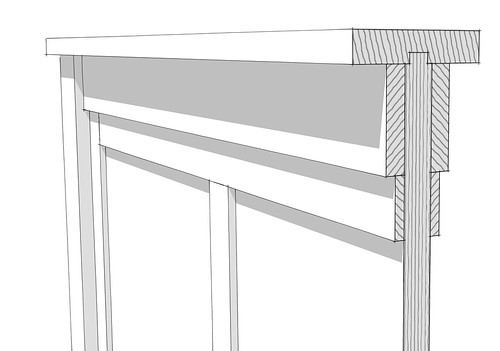
Dave is quite right about Tig’s extension, but you can also use the Native, ‘Create Group from Slice’ and give the group a face by tracing an edge.
I have filled out my preferences now. Thanks…
I will in fact be using the make group feature. My section cuts are likely to be framing details from walls and etc. in a house design. I do not want to have to trace over anything to change highlighting. That sounds too much like having to redraw something that is already on the screen. Why is it that the drawing in the created group doesn’t have faces that can be colored with the paint bucket?
Go with Tig’s extension then as Dave suggested.
Section fill is controlled with Styles.
Styles can be memorized with Scenes.
I tried something : click on the two Scenes tabs of this SU file and you will see the fill color change.
Of course, you cannot have two fill colors shown at the same time but you may have different fill colors for different objects if they are not visible together. In fact, you can have as many as you want.
Section fill with different colors.skp (82.8 KB)
I don’t know for sure, but maybe you could group the various portions of your model to isolate them. See if that might allow different fill colors inside of different groups. Just a thought.
I have discovered one thing that definitely works. I make things that I want to be a heavier line ( such as a 2x Plate, headers, ) into a component (or group). Stash the various parts somewhere in your drawing that’s easy to get to.
I put them all together and make a scene of the location so all I need to do is click on the scene tab.
Making the default linetype (style) a light one like simple style will result in.
A. the portion of the drawing you want light to be light.
B. position the “cut” components where they should be in the section.
C. In STYLES, Edit, Edge Settings, set profiles high enough such that the “cut” components have a more bold edge (profile). Because the parts are isolated, the edges are treated as Profiles.
This gives a more traditional looking section directly in SketchUp.
All of this is applied over the Make Group from Slice" section cut line work.
I have always drawn in all the plates, beams, etc on the section group, even before sending it to LayOut. It’s a lot easier to draw stuff in SketchUp vs LayOut anyway.
Make the finished drawing a scene for LayOut or at
least a group in SketchUp.
This topic was automatically closed 183 days after the last reply. New replies are no longer allowed.