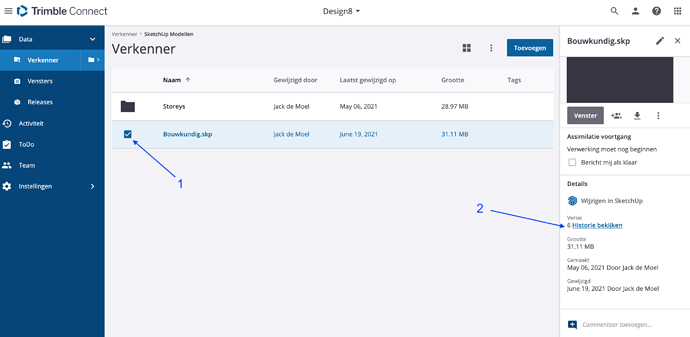Hi so my friend has a project due today and she finished it earlier today and she came back and went on her sketch up for schools and that 1 specific file is missing do you guys have any idea how to fix it its an emergency
Almost every time someone has this problem it turns out that the user has signed in with a different e-mail address than they were using previously.
No at our school we have specific emails we can only use that 1 specific email to log in
all she did was refresh the page and that one file disapeared
Like every file but the one she needed is gone and today is final day and thats our exam.
Did she actually save the file?
Maybe @colin will have a suggestion.
Ya she left her laptop open and it definitely auto saved because she worked on it more then once today
so theres nothing i can do to get that file back? and she only uses that one email too
she told me her teacher gave her a bit more time so anyone got any ideas on this problem
I didn’t say that. You’re jumping to conclusions. I pinged colin to see if he can help. Wait until he has a moment to look at it.
okok sorry shes just scared so she keeps pushing me to find a way to get it back ![]()
Something worth a try is to look in Trimble Connect. The models that you see in the Home area of the web app, are just your recent files. It is possible that the last file being worked on had not been added to the recent files. Instead of staying in the Home section, click on Trimble Connect in the list of options on the left side of the home page, you can look through your projects and files, and see if it is listed there.
Still nothing
I assume its too late to help now but something I’ve found is never rely on auto save. Last time I did, it said it had auto saved when in reality it hadn’t. I quit SU and lost everything.
![]()
‘Autosave’ in SketchUp desktop is not the same as the autosave in, for instance, Microsoft apps.
Or, in this case, SketchUp Web.
An autosave file in the desktop will be deleted out of the temporary files once you successfully save the file (Ctrl S or Cmd S)
Quiting the App and ignoring the message (Do you want to save?) will delete those temp files as well.
When SketchUp Crashes (and if the option Autosave is checked in the Preferences) the autosave file will appear in the welcome screen as ‘Recovered‘ upon the next startup.
In the Web app, you have different statuses
(Grey) Saved : current model is saved
(Blue) Save : edits and additions need to be saved
(Light Blue) Saving… : The edits are being saved and added to the version history
Leaving the App with the last two statuses will ignore the edits!
The version history is accessed in the home menu:
Web App:
or in the Project of Trimble Connect (connect.trimble.com):
Okay thanks Jack. I never relied on it anyway after the mentioned incident but its good to know why not to.
@colin @waph Sketchup for Schools is a little bit different from our commercial web app in that it doesn’t use Trimble Connect, but rather saves files to either a user’s Google Drive or Microsoft OneDrive account. I’m sure that that’s where you searched, but just in case I wanted to point out the difference.
This topic was automatically closed 91 days after the last reply. New replies are no longer allowed.