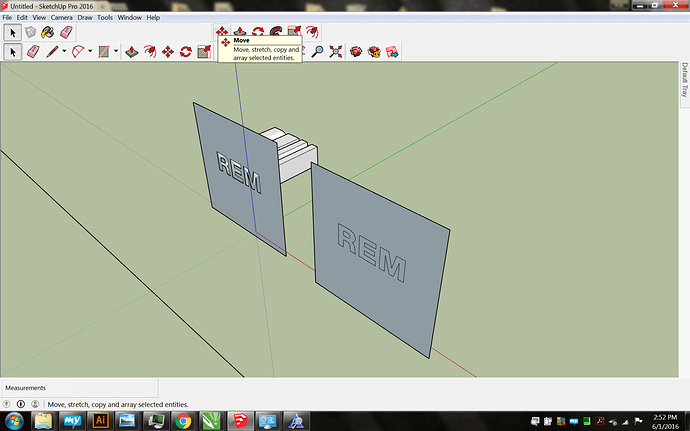Hi all…I am trying to make a mockup of a transparent logo design for a glass etching project. I made a rectangle, used 3d text tool to make a couple letters, then selected the rectangle face and intrersected it with the model. After that I right clicked on the 2 letters and exploded them. The round letter wouldn’t drop out, but the center did. I tried a couple other ways and it’s being a bear. Anyone have a suggestion? Thanks to you great people at the forum, I might get better at this :0) here’s a screenshot if can look at it. Thankks, RoB
Why did you explode the letters? Go back and look at the video I did. No exploding letters.
If you want the middle of the O to fill, now, use the Line tool to trace a segment on the inner edge of the letter.
Hi Dave…Didn’t wanna bother you again so soon. I am so thankful that you
have helped me. In case you can look at this screenshot…First I made a
nice rectangle, then I made a few 3d letters and placed them on the
rectangle. They are sicking way through the rectangle. I then clicked the
front face of the rectangle and interfaced it with “model”. After that
rather than explode anything, I selected the extrusions on the back of the
rectangle and this time the hole of the “R” dropped out as shown. I don’t
get it , do you? Here’s another screen shot. Thankyou for looking. [image:
Inline image 2]
Sometimes that happens when you have one loop inside another. I’ve found that sometimes running Intersect a second time before deleting the intersecting geometry can help or it’s easy enough to trace a line segment on the inner loop as I suggested above.
Another thing you could do is similar to what I showed you for the awning. Make a second face onto which you anchor the text. In this situation it would be easy enough to simply copy the original rectangle back before running Intersect.
Thanks for the advice. I created a rectangle, then made a copy of it and
docked a few inches in front of the first one. Then I made a few extruded
letters that pierced through both piueces handily. After that I clicked the
reast face (it was the first rectangle), and intersected to model. When
that was finished I selected the frontmost face and deleted it, then
deleted the extruded letters and this was my result. I must be really dense
David. I don’t get it. Here’s what I ended up with. >>>[image: Inline
image 1]
Can you post the SKP?
Did you try running Intersect Faces twice?
As I said before, sometimes you have to run Intersect Faces twice. You can tell if you need to do so by the thick profile edges where they shouldn’t be. Note the openings in the e’s. When the intersections are made correctly, the edges go thin. You could also trace an edge with the line tool.
Yes I did but the second time it said “there is nothing to intersect”
sheesh
Transpartent letter project-SKP.skp (210 KB)
Triple click on the rectangle to get all attached entities selected.
Dave… I’m away from my computer for bit, but I watched your video
tutorial that shows the holes in the e’s but not the letters only knocked
out. It runs in a loop so I think I’m supposed to assume that when you
intersected with model the second time, the letters were knocked out but
not the holes?
By knocked out do you mean holes through the rectangle ala a stencil? Manually select the faces inside the glyph outlines and hit the Delete key.
Hello Dave…Tried for another 90 minutes…still eluding me. Here’s my
file partially done. It wouldn’t knock the letters out. Take a look when
you get a minute? I Owe You.
TRIED AGAIN.skp (128 KB)
Knock the letters out? As I said in my previous post, you’ll have to select the faces within the letters and delete them manually.
Dave, Thankyou for your response…
I tried following your beautiful tutorial, but mine didn’t do as well. I
created a rectangle about 3’ X 3’ and 2" thickness. Made ann extra one and
docked it a foot or so apart from the other one. I then spelled “OX” and
fully extruded it through both rectangles. I then connected the rearmost
face “to model”, then removed the front panel as well as the extruded
letters. I was left with a pale outline of the letters. Tried to select and
remove the letters and when I do, they disappear. I feel stupid and lost at
the same time. I am able to do complex images in many other graphics
programs, but this is stifling me. I will attach the current file. If you
happen to have time to look at it, I would be appreciative. Thankyou for
your help and advice. RoB
XO Sketchup …skp file 02 June.skp (122 KB)
The extrusion changes the situation from what we were talking about before with a single face. You can’t just delete the faces inside the letter outlines because there’ll be no faces to form the sides of the hole. You need a different approach.
I’m not sure why you are creating a 3D shape and then turning it back into a 2D shape.
Are you double clicking on the face inside the letter? If you do, you’re also selecting the edges. Hitting Delete will delete the entire selection. single click on the inside face only.
In your attached SKP file, the inner outline of the O didn’t get intersected correctly with the faces of the box. As I described before, you can tell because the edges show as profile edges. For some reason there’s a missing segment on the back side that needs to be replaced to separate the inside and outside of the inner loop.
To limit the frustration, stick with the exact same setup until you get it. A single face and one or two letter. Get that first.
Cc:
Hi sketchup pros. Just dropped in to thank those who have helped me.
Sketchup is a totally different language, but fascinating to learn. My
latest qaundry is printing my models. I have tried exporting them and they
super low resolution…with choppy edges…big ones. I then tried direct
printing from sketchup. Very poor results, very little color
accuracy…totally nothing like what one sees on thett screen. I have yet
to try tty off format. Perhaps I could save b as a tif and open in AI or
Photoshop? I am looking for high quality output. Any suggestions would be
appreciated…thank-you all.
I usually EXPORT rather than PRINT
Go to file > export > 2d graphic
This will output a jpg or the like.
Print the exported image.
Even better, use LAYOUT to create hi quality pdfs