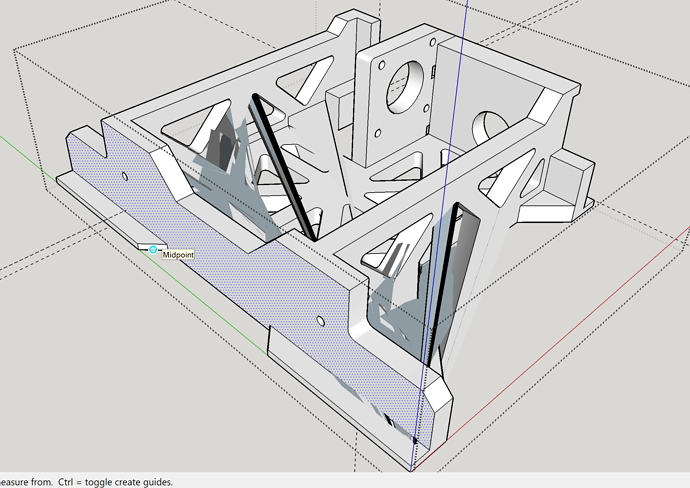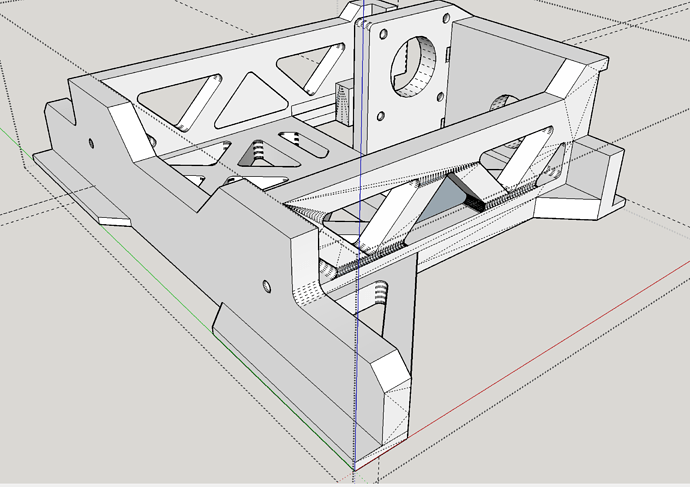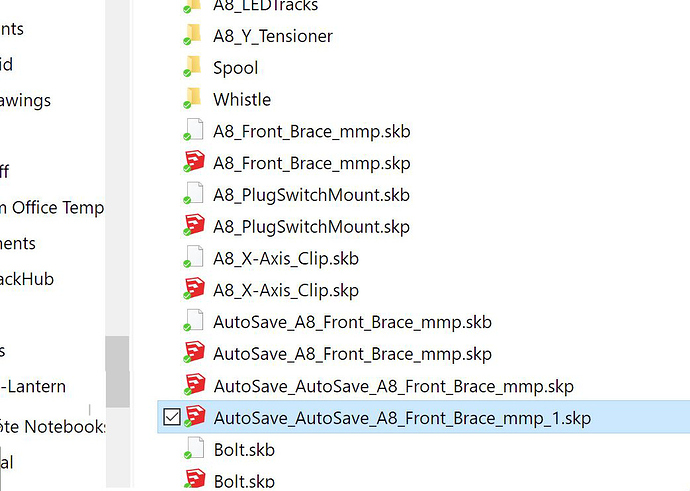Short version, my 3D model went insane when I hit save (Ctrl+S).
Longer version (not sure what happened so I’m not sure what is relevant, so it’s long):
I was working on the part that I posted this about (a third part in the same file):
I got most of it laid out like I wanted but without the “floor” and other pieces, made a copy of it and put it next to it and kept going, put a floor in, laid out the cutouts I wanted in it, then started laying out the cutouts in the side rails. Since I started by importing an .STL of an existing part to get some of the mounting dimensions off of it (some of which I know are wrong but I know which way I had to move them) I had hidden geometry turned on because I spent some time cleaning it up before messing with things. As I noted in a previous post I checked my geometry with Solid Inspector^2 every few steps to make sure that I didn’t have some mess to clean up.
I laid out the cutouts on the RH side rail (on the RH/front of the pic that I’m going to attach) I started getting hidden geometry dotted lines showing up in weird places, like the opposite wall that I was working on or on the little block in the back left corner of the model.
Once I laid out the cutouts on the RH (longer) side rail I move/copied to them to the LH rail and when I positioned it I got openings into the inside of the rail where the cutouts were pasted. I closed them by drawing a line across them the pushed them through the rail to make the cutouts. I went back to the RH side and tried the same and when I pushed them through till it showed that it was on the opposite face the face wouldn’t open when I released it. I tried selecting it and hitting delete and it looked like it put a new face there. I also noticed that the outside face of the RH rail was getting more hidden geometry dotted lines.
I ended up pushing them through the opposite face, intersect faces and then deleting the stuff that pushed through. Solid inspected, spun it around a few times to make sure everything looked good and while I debated adding an extra wire pass-through I figured now would be a good time to save it.
I hit Ctrl+S and this happened, it looks like large sections of the model got dragged to the front RT of the model:
I hit back (Ctrl+Z) and it got worse (things just started disappearing), hit redo (Ctrl+Y) a few times and found that I could go back to the mess in the above picture, but even weirder, I had further to go forward (I didn’t do anything to it after saving, I checked in the edit pulldown and it had a “redo cut” what is a cut?) and I got something without the lines, the front face cut off the part and 2 of the side holes closed:
I’m afraid to go back or forward with it now, I’m hoping that it doesn’t crash in case going back or doing something to it as it sits can fix this (this is one of the files that I had Sketchup crash with when scaling).
I opened the saved file in another instance and it looks different. It has the same to cutouts on the sides closed but it has all sorts of crazy hidden geometry showing on the RH side rail:
What happened? How do I fix it? How do I prevent it (if it’s something I did)?
The other weird thing is that since this one has crashed a few times I have a bunch of different versions, the filename, autosave, autosave_autosave, autosave_autosave_…_1:
and they all appear to be very similar, all appear to be after the save and have the same icon but don’t have the same timestamp (they’re scattered over a 2hr timespan before I hit save and things went crazy):