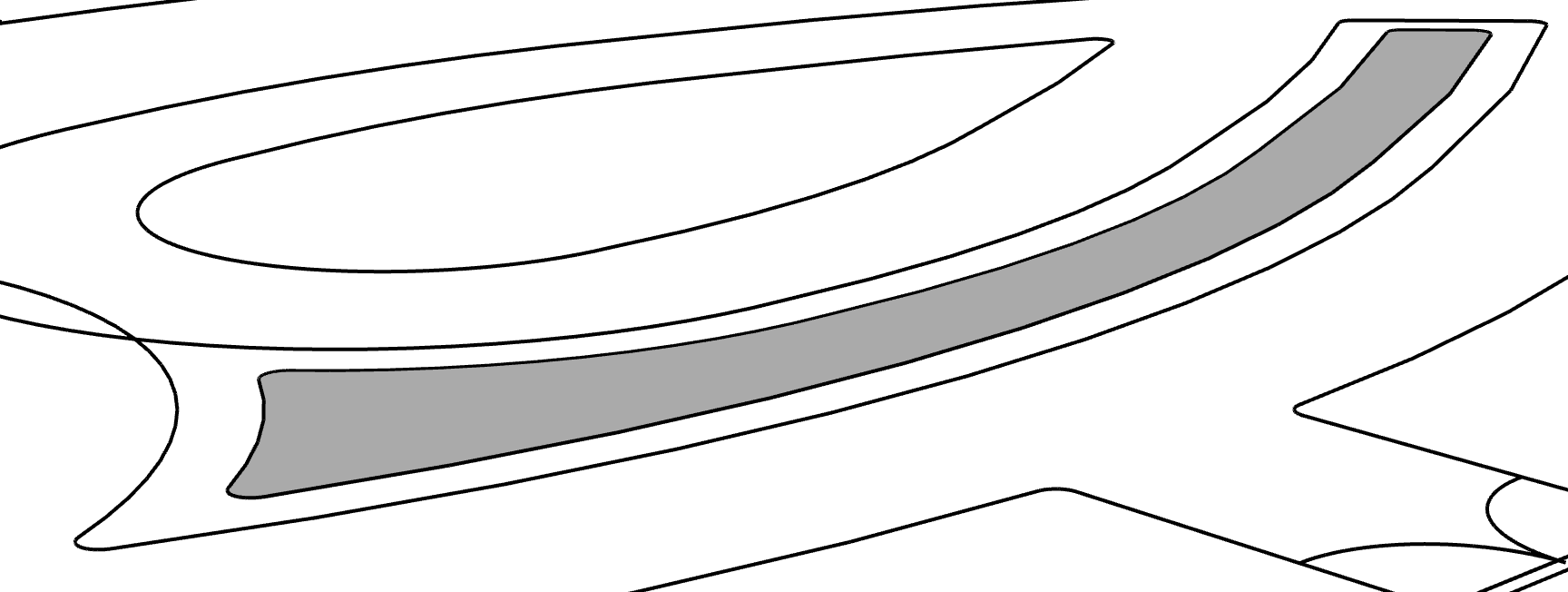I am very stuck right now in SketchUp and have no idea where to begin. I received some help with importing my AutoCAD file into SketchUp. Right now, the entire background of my map in SketchUp is white. I am used to the background always being grey at the start in SketchUp and me having to fill in each object one by one. I will have to alter the elevation of almost every component on this base map, but I have no idea where to start. I thought if the background was white, this meant that all objects within the map were solid and closed. Several objects within the base map were clustered in groups at the start so I used the explode command to make sure every segment was separate. What do I do next to make each part of the map ready for the push/pull tool? Do I need to retrace every part of the map? Also, a lot of features have curves on my map which normally makes things complex when trying to fill in objects I will include my current SketchUp file below.
sarahb.skp (573.0 KB)