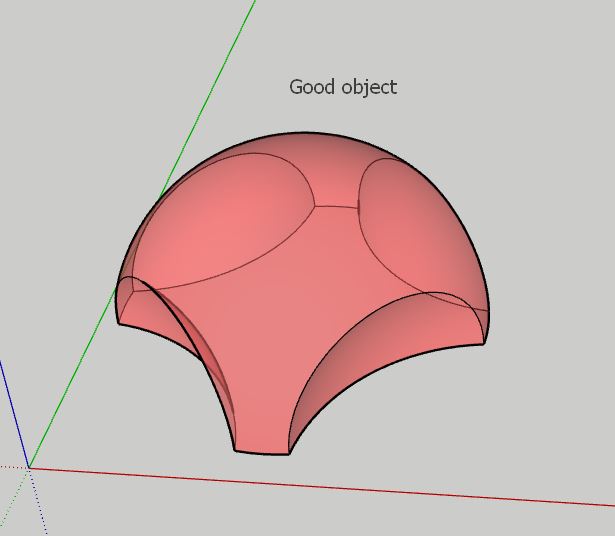Hi. I have a damaged object I would like to replace with good one I copied from another file.
How do I get the damaged objects coordinates and how do I locate the copied one in the same coordinates of the damaged one?
Attached are two files. “Dome” is the good object and “all” includes the damaged object.
Thanks.
dome.skp (1.0 MB) all.skp (4.5 MB)
hello,
If your object is correctly placed in your model, you can simply paste it in place (edit > paste in place), from one file to the other.
The other way would be to make it a component. In the file where you fixed your object, make a component out of the object, right click on it and pick “save as”…
in the file with ‘damaged’ objects, go to the component list in the tray (if tray is not shown go to window > default tray > components) , right click on the component you want to replace, and pick “reload”, showing the path where you saved the first one. all the component instances will be replaced by the good one
Last option, make them both components, edit the good one, copy it, go the other file, edit the bad one, paste in place !
Open ‘dome.skp’ (good object) > select it > Edit > Copy.
Open ‘all.skp’ > Edit > Paste In Place > Move it (see animated GIF)
In general, when dealing with this, it is best to use component definitions. They can be ‘Save as’ and Reloaded, giving you the opportunity to explore different options or versions.
Groups are just ‘dumb’ geometry, for that matter.
Thanks but still I would like to learn about the object coordinates. How can I get them and how can I locate an object in a specific coordinates. Is it possible at all?
you can get a point coordinates by picking the text (label) tool, clicking on an end point or middle point.
to find the same coordinate in another file, start a line from the origin, then type <x; y; z> (relative)
or start anywhere in the space, and type [x; y; z] (absolute)
note that it might be a comma instead of semicolon,depending on your language/regional setup in windows.
Comma, not colon
oh right, thanks !
Thank you but I don’t understand…could you be so kind to post a short video illustrating that?
note that it has to be exploded (not a group nor component), otherwise the coordinates the text is going to show would be relative to the group’s own origin.
this also works with the tape tool, after pressing control to toggle creation guides mode
I used <> for relative coordinates, so I had to pick the origin as first point, but if you use [ ] you can start anywhere
WOW!!! its amazing!!! I never find out how to do alignments (object to another and to origin) and that helps as well. So many thanks.
using coordinates for alignments won’t be very convenient. You’d better learn moving objects using the arrow keys held ! look for tutorials on youtube.
left arrow for green axe, right arrow for red axe, up arrow for blue and down for parallel / perpendicular to an edge
Yes, I know that but still moving with arrows doesn’t find the center of an object/group and snap the other object to it. That what I’m expecting with alignment…