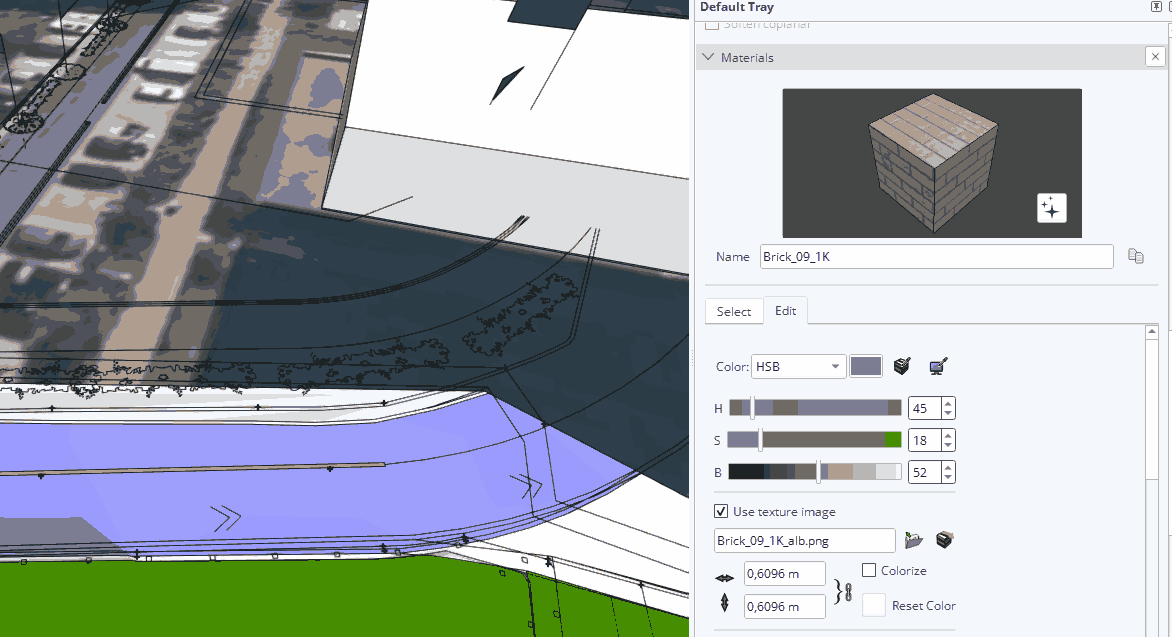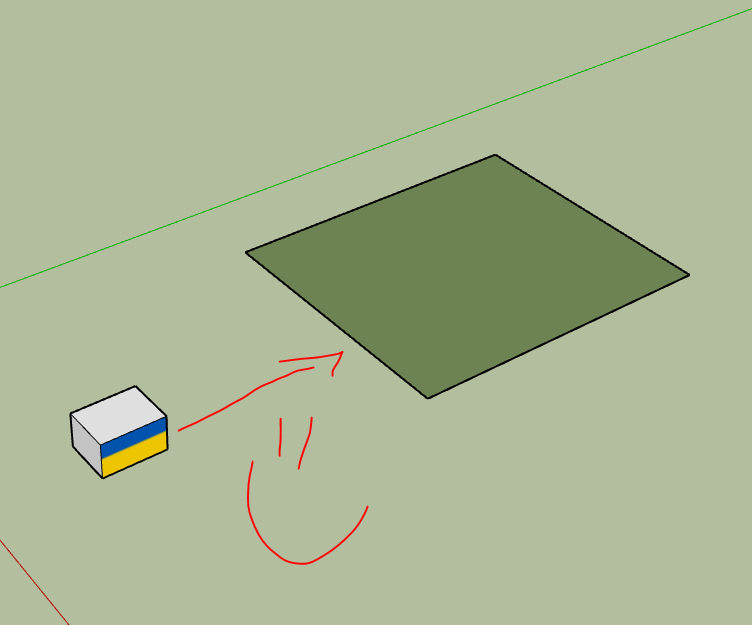Hi,
Please help to understand how this function works - Match color of object in model. It’s available not only in edit mode, but also when creating material. I have trouble to find basics of how this function works. Match color on screen - there are youtube trainings and playing with it it’s clear how it works. But function next to it - no information in user guide, looked through several videos on editing/creating materials, nobody mentions how it works. Neither I can figure out the system when playing with it. Please help 
hello,
match color of object will get the average value of another texture to edit the one you selected or are creating, so that it matches the one you sample. example :
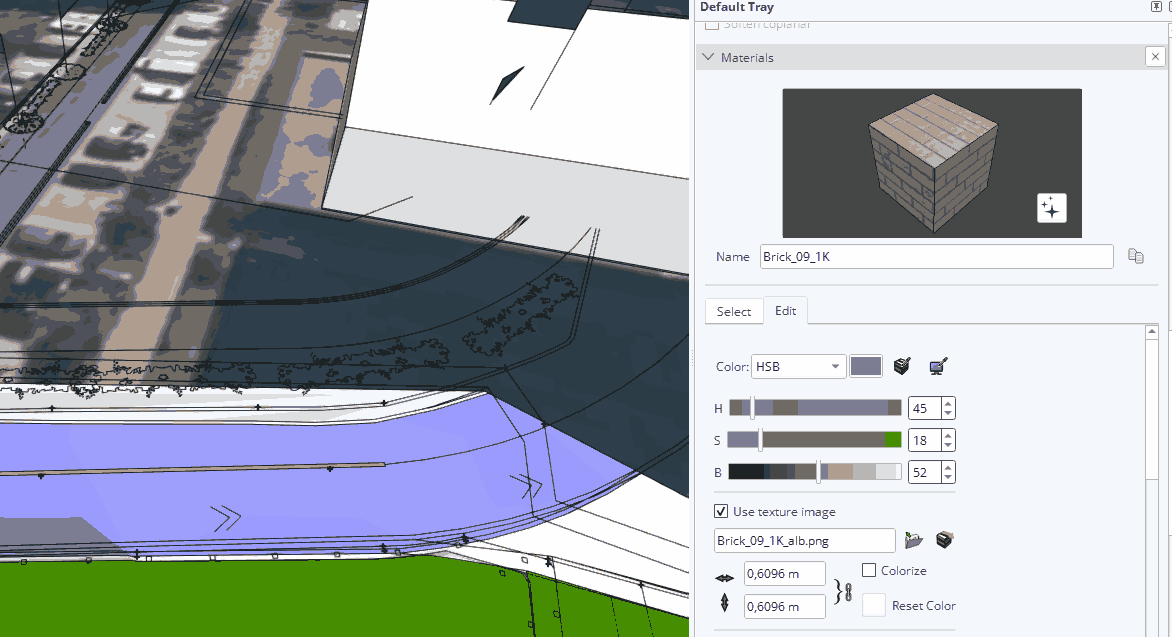
see the difference with match color on screen ?
when picking something on the satellite picture texture, one will pick the exact color you aim the other one will get the average no matter where you click
1 Like
Thank you for helping to understand! OK in terms of color. But what about which object affects which, I can not figure out: e.g. I highlighted red cushion, then I picked the tool, clicked on green cushion, and this action affected not the highlighted cushion, but the cushion with fabric material. Sometimes I pick the tool and nothing happens.
What is the sequence? 
highlighting/selecting an object will not load its texture. Press B to invoke the bucket tool, press alt to bring the sample tool and pick the color you want to edit. Then and only then go to the edit tab in your material panel and use the tool.
don’t see the tool for matching as a way of inheriting texture properties from an another one (like match properties in autocad, for example), if you want your red object to have the same texture than another one, load it like explained above, and use bucket tool while editing the object/component
1 Like
“Press B to invoke the bucket tool, press alt to bring the sample tool and pick the color you want to edit. Then and only then go to the edit tab in your material panel and use the tool.” - Alleluia!!!  Thanks!
Thanks!
SU team: From where should I have known this?  It would be helpful if https://help.sketchup.com/en/sketchup/editing-materials and other topics would contain full info on every possible function / icon.
It would be helpful if https://help.sketchup.com/en/sketchup/editing-materials and other topics would contain full info on every possible function / icon.
1 Like
I explained how to bring it quickly with shortcuts, but you can also get the sample tool to “load” a material here (you can load a material that is in your model by clicking on the little house button first too) :
also, when using the bucket tool, look at additional infos given at the bottom bar :
it is important to read it for any tool !
Yes yes, thanks! I understood that “alt” takes you to sample paint tool and I am aware of the other short keys from https://help.sketchup.com/en/sketchup/replacing-material or from quick reference guide, but I could not find sequence how exactly “match color of object in model tool” works 
Thanks a lot for quick help! 
![]()