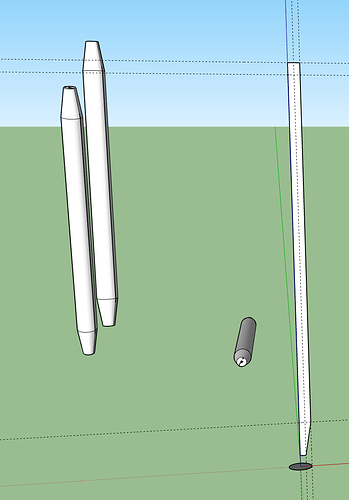Does anyone know how to make a table leg in Sketchup Pro that is circular and tapers at both ends? I want it to try something like this.
Probably the easiest way is to draw the profile centered on a circle and then use Follow Me.
Thanks that is one option I have written down from going through some woodworking forums. I am wondering if there are other methods.
Well, you could monkey around with scaling the end circle but in order to get the rounded profile where the leg transitions from straight to tapered would require numerous steps. You could use Move with Cardinal points and Push/Pull but again, numerous steps. None as efficient as a profile and Follow Me. And when you have multiple parts in addition to the legs to do, you can spend more time modeling them than you would making them in the shop.
Using one of the other options and not using follow me would be like using a spoke shave when you have a lathe available.
The leg in point seems to have flat sides. So it’s not likely to be made using follow me.
Or do my eyes deceive me?
I don’t know what you’re seeing but Follow Me seems to work for me.
Easy enough to add flats if there are any. I can’t see them on the dark photo.
Or intersect after follow me with a square rod to get this. Still like using a lathe, knocking the corners off the square if necessary.
Here’s a version where you make the cutter to emulate what you would do with a lathe and use solid tools to remove it from your square stock.

It can be a useful method as you use follow me to create the cutter as complex as you want, then cut it from the square. I have done it here but you could leave part of it sharp cornered (untouched by the lathe) as well.

Its actually rounded not flat.
Hi,
I have two examples, one with Curviloft plugin and other is Fredo Corner plugin.
See if that helps.
https://drive.google.com/file/d/1aFtVerms0Byu4CxIrjLayXIU9kZi4kAS/view?usp=sharing
https://drive.google.com/file/d/1u8Z_QDncTe1XAeq-FjujcwF1R7LbCSgB/view?usp=sharing
Dave - Well I made it work once after like 400 tries but now I am trying to change one end to just be circular vs tapered slightly and I can’t get it to work. It feels like I am doing everything right, but I keep on getting the message “the path you have chosen does not end or begin on the extrusion section.” Any advice?
Is the circle edge still welded so you are selecting it all? Go ahead and run Follow Me and see what happens. It’ll probably be fine. If not, send me your SketchUp file and I’ll take a look when I get home.
It worked! thx
That warning can often be ignore as we often choose a path that it thinks may be wrong. But on some occasions it’s giving you a heads up to what may be a potential error that could throw your model out without you noticing.
Here’s a quick example, I have moved one circle so its center isn’t aligned perfectly with the profile, the follow me appears to work but the result is slightly displaced and isn’t a true circle. So be aware of the warnings, sometimes they can be ignored other times they are showing errors.

I have a problem now where my legs won’t turn at an angle. The front leg won’t line up with the back leg. Could this extrusion message warning message be the reason why? The pieces are grouped but won’t line up in a straight line when I rotate them 90 degrees or 10 degrees.
Strangely when I placed a thin rectangle in front of the piece and made it the same size and turned them together it lined up straight! Is this because the cone shape has too many faces and the rotate tool doesn’t know what to grab?
In general all you need for rotation is the plane of rotation and the angle. However if you are maintaining a certain pivot point for the leg (not having to move it again after rotation) you may need a guide to start and stop the rotation so the straight board is probably serving that purpose.
Other possible guides are the axes alignments or guidelines, guidepoints etc. that you can snap too. It’s helpful to snap to endpoints, guide points, or intersections when doing rotate and other operations, so sometimes you need to setup a “jig” to get starting and ending points you want.
The tool could have been snapping to something on the leg that was unintended.
Sounds like you need to understand how the Rotate (and many other tools) work.
They either follow the camera orientation or the geometry on which they are placed.
The arrow keys and click drag will change that but It is important to understand the basics first.