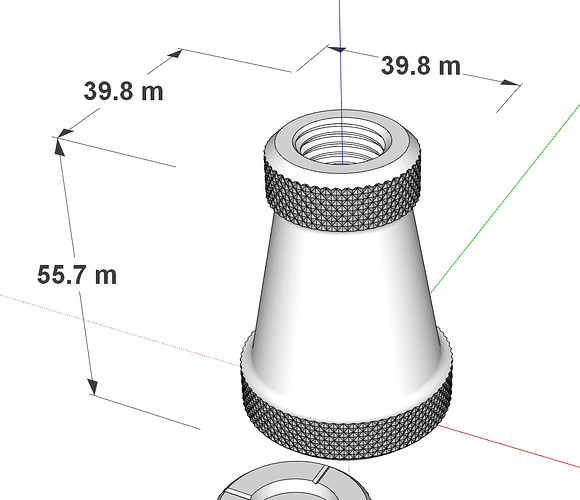Is there a way to turn off this line “warping/autocorrect?” thing? Sketchup is making assumptions to how a line should bend to connect to another intersection. It starts introducing a million little micro issues as more and more of these line warping things occur…I would just like to be able to draw lines on an axis and if it connects to another line fill in the plane. Otherwise do nothing. It becomes a huge problem in MM… Also importing a DWG used to take a second to create a plane. Now I have to section off the 100% flat dwg to try to close it…I have to draw 300 triangles until it closes then cleanup3 it (should be a stock sketchup tool) and try to get rid of whatever remains. This “feature” was introduced years ago and man is it not helpful.
SKP lines don’t ‘bend’ - they do want to connect to corners, mid points, etc.
Until you post some screenshots or a screen capture video of what you are seeing we will all be guessing. You can also post the model itself.
Do you have length snapping enabled?
Are you using the arrow keys to lock inference direction?
Are you trying to model something small? If so scale it up 100 or 1000 times.
+1 to that
chances are, the dwg has some minor holes where lines don’t touch. that’s why you had to triangulate everything just to make one face.
How about a video of it happening…this is just part of a video of it happening on this uber simple geometry… This happens all the time. It’s doing some sort of auto correcting BS that causes so many problems. I have to erase the entire thing and push it out from one side. There is no hidden geometry in there. You can literally see it auto fix a plane/line that it messed up to begin with. Also I lock my axis all the time and I locked z and clicked past the corner and it finished the corner…Of course messing things up in the process…Also, with DWGs it will take closed Plines and still require section it off and then Draw a million triangles and then the triangles just can be wiped off at some point…After all the micro auto corrected lines that sketchup is introducing are straightened out…
I work in MM and I don’t follow that whole I work too small thing. It should work the same at any scale. I need to work in this scale for 3d printing. I also work in big architectural units for my work and the same issues happen in “big” scale. The auto correcting lines thing happens when I try to import my driveway and pool lines. Scaling it up and then back down is not a solution. That is a nightmare…
The problem is that your model is too small, SketchUp snaps to the nearest endpoint automatically if the distant is very tiny, also the lines that you want to be filled with a face, are not coplanar, that means that one or more end points are not aligned to the same axis or plane, the main cause of this modeling issue is having length snapping enabled. Fortunately, there are solutions to all your problems, the first one would be scaling the entire model by 100 times or more if it’s too tiny, that will avoid the auto snapping, disabling length snapping will prevent to create non coplanar lines and will improve the accuracy measurements of your model.
You should try the Dave Method and work on meters as if they were millimeters.
also, the straight lines don’t bend they just snap to the closest snapping point, but they´re still straight lines, it is possible to bend lines or almost anything on SketchUp but it requires more steps than just drawing a line.
SketchUp has always had a known small edge / small face problem. It was designed for building sized projects.
The 3d printer will not care how you model it. Nor will it care what units you use.
Set the units to meters and just model along pretending they are mm or cm (depending on how small this thing really is).
@DaveR will be along and tell you exactly this and will tell you that the 3d printer file format is unitless.
Regarding the driveway… I am guessing that your imported CAD file is a mess. Without seeing it that will be hard to diagnose - but it is not really difficult to work on - make the imported geometry a component. Copy that component off to the side, scale it up 10,100, or 1000x and work on the copied component. Your original will be fixed in real time as you clean up the copy. When you have it as you wish you can delete it, or tag it so that it is not visible in case you need it for later.
My Cad file is perfect. Zero Z axis . Completely flat. Sketchup used to work much better when importing DWGs. Somewhere around 6 years ago something changed. Any CAD that I bring in is in feet and inches. I can’t imagine needing to scale that. I only work in MM straight in Sketchup. No cad.
I like to have the measurements that will print and not have to rely on scaling in my slicer. Sketchup should be unit less. Why would it matter if I am make something giant or small. It should act the same way. I feel like this is something that needs to be fixed in Sketchup.
Saying something isnt bending when it clearly bends in the video is silly. Yes they are 100% bending which creates a cascading problem since now endpoints are in the wrong place. It can’t create planes because geometry is bent but there are no hidden lines because its like warped. If I could draw straight lines and it would only close if it was in the exact right place it would solve this. Like any CAD software or 3D program. So I guess there is no way to disable the bending/auto snap+bend geometry thing ? I don’t mind if it only works when I am in the right place. See video for another bent line it created. I had to push the geometry from the other side to kill off all the bent lines.
Why do you have lots of tiny edges then that don’t close? Maybe it’s the importer, but no one here can say without seeing the file.
It was my understanding that slicer files are unit less. I’ve done a few small print jobs (bike accessories) - I worked in meters and didn’t think about the measurements after the first 10 minutes.
I have no idea, but this has been the behavior for a long long time.
You misunderstand. SketchUp is NOT unitless. Stereo Lithography (.stl) files are unitless. You can model in SketchUp as if meters are millimeters and export the .stl with Model Units then open the .stl file in the slicer. There will be no need to do any scaling in the slicer.
Example:
Model in SketchUp
.stl file opened in slicer.
Slicers are unitless, they just grab geometry and you resize it on the fly.
modelling softwares are not. They need units to work, and everything revolves around the unit you pick.
In addition, some software have specific unit “needs” : Sketchup was made for architecture — at first — and the way it handles geometry doesn’t work well with tiny scale (mm or so). meanwhile, if you were to work in solidworks, a software made for engineering it’s fine with smaller scales.
that’s why the workaround when designing tiny elements is to simply scale up your design. mm to m is a good trick, bu you could simply open a m template and model in inches inside. instead of 1" it would be 1m (40x bigger) and you would get rid of the small faces issue.
or the Method Mike is talking about, having 2 copies of a component, one big one normal.
when you import your cad file (file/import, no drag and drop) you can edit the unit of your file in the import preferences.
If your cad file has been saved in a recent autocad format, let’s say 2013 and more recent, you should just leave the scale on automatic.
on older files, the drawing unit might not be included in the file, so no automatic, you have to pick it manually.
I see this often as a result of autocad trainers telling their students “if you want maximum compatibility, export as autocad2000 format”. technically true, but you loose the units.
(in france, the cadastre is available in dxf but in old autocad2000 format so I have to manually pick meters)
in your model’s infos, under units, you cans turn off length snapping. and when using the line tool, you can turn off parallel inferences (top of my mind, pressing ctrl ? it’s written at the bottom)
if it continues, it means some of the points are not perfectly aligned with the rest.
Or just forget about inches if OP wants his print to be in MM. They just type as if they are in MM but SKP is set in meters, so it’s 1000 times larger. Export the model and the slicer won’t care. This is how I modeled some stuff I needed for my touring bicycle. Looked funny with the little man there in SKP but fit in my hand after the print.
Have you checked that your import units are the same as used in the DWG file. They are hidden in plain sight behind the Options button in the Import File dialog box. SketchUo, if I remmeber right, sets them to Feet by default so you have to remember changing them when you update to a new version.
I just mean that the tiny stuff I work on originates in Sketchup. Anything imported from CAD is for my job that feeds me ![]() I don’t print feet and inch things. I guess I can try working in meters vs mm… Just hurts my brain… I am used to drawing things the size they need to be. Also, Sketchup does pretty good up to .0 mm. It’s actually when it creates these micro offsets when it has troubles and starts getting into .00 mm and beyond. I only need .0 mm precision and I think Sketchup could function in these smaller sizes if it would lose the ability to shift endpoints and warp planes.
I don’t print feet and inch things. I guess I can try working in meters vs mm… Just hurts my brain… I am used to drawing things the size they need to be. Also, Sketchup does pretty good up to .0 mm. It’s actually when it creates these micro offsets when it has troubles and starts getting into .00 mm and beyond. I only need .0 mm precision and I think Sketchup could function in these smaller sizes if it would lose the ability to shift endpoints and warp planes.
I mean, maybe. But just set your Units in SKP to meters. When you model of you think ‘oh, this line needs to be 8.25mm long’ you just type 8.25 because, METRIC!
If that hurts your brain… ¯_(ツ)_/¯
Yea going to give it a try. If it removes the hassle of the other stuff my brain will probably thank me.