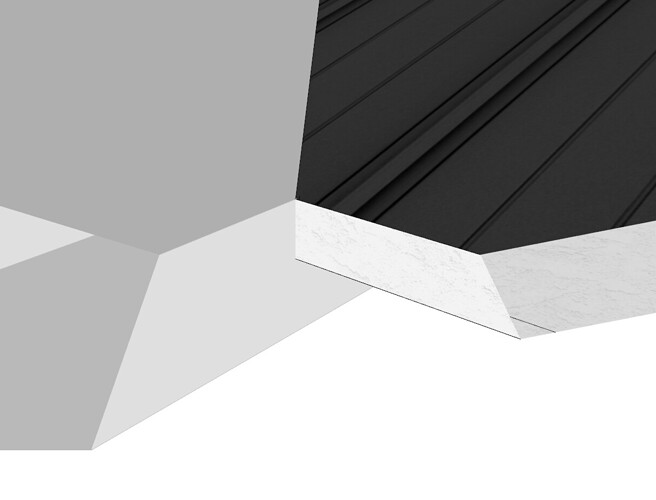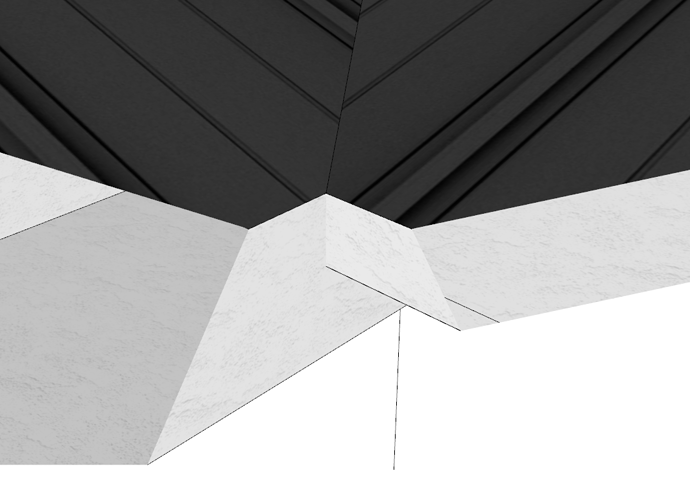I saw old topics but no solutions. Just wondering if there are any recent user that can come with an answer. It has been happening all the time and it is very annoying to zooming in and get the model cut. How to avoid the situation and zoom in properly?
The main fixes are to use Perspective, not Parallel Projection while modeling and make sure your model isn’t placed at a huge distance from the origin. Upload your model and I’m sure we can give you some further help with it.
That is one tip I saw from the old topic. But it doesn’t work in my case, either paraller projection or perspective don’t work.
Perspective:
Unfortunately I work with big models, it might be the cause for being “distant from the origin”? But still, SkecthUp shouldn’t behave like that when I need a basic command like zooming in. Any other s\thing I might be doing wrong?
In a large model, even in perspective, there are times when a close zoom may encounter clipping. One thing you might try is to right-click on something where you want to work and choose “zoom selection”.
Thanks, I think that might help!
This happens, as others have pointed out, when your model is far from the origin. But it also happens when ANY part of your model is far from the origin. A common case for this is if you import a geolocation terrain that is large enough to cause this. It is unfortunate for sure and I sure hope it can be fixed in the future.
Sorry to jump in here but the title fits my issues and I figure the more “zooming” issues listed maybe Sketchup will find a fix. I have notice since upgrading to 2021 pro I can’t zoom in close enough when camera is set on Perspective, only when set to Parallel. But Parallel is a pain when trying to do other functions and when I switch back to Parallel from Perspective it zooms out to extents so you need to zoom way back in again. I was just getting happy with 2019 but without a fix to 2021 there will be no 2022. Windows 10.
One of the causes of the problem is where your model is very deep, or a long way from the origin. Check in case it is. Having it next to the origin should reduce the issue.
Another trick for when you are working inside a component that has very small geometry is to make a copy of the component somewhere else, and scale that copy up to 100x the size. Then go into the component to make your changes, and the same changes will happen in the tiny version as well. The bigger version should not show clipping so soon.
Thanks. My model is just a 2k sq ft home that is built around the origin. I didn’t have this issue before the upgrade. The copy and scale up is a good trick but I shouldn’t need to be doing that. The program should be getting smoother and easier with each new versions. This isn’t the only glitch I’ve had since the upgrade. Sometimes after the computer comes out of sleep I’ll right click on a group to edit it but that pop-up menu won’t have edit group or component highlighted and can’t be chosen. This requires a close and reopen of Sketchup to reset. Very frustrating.
I have the same problem. Only started when I upgraded to 2021 so it’s definitely a bug on Trimble’s part. A workaround is unacceptable. We need a fix or a patch. Sooner rather than later.