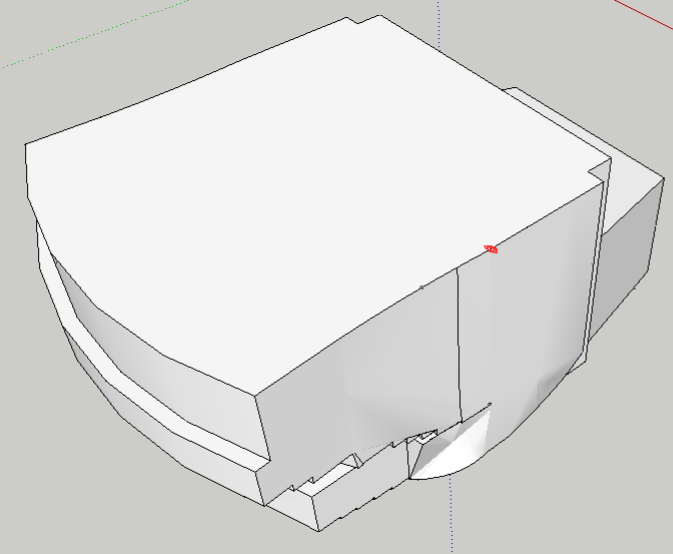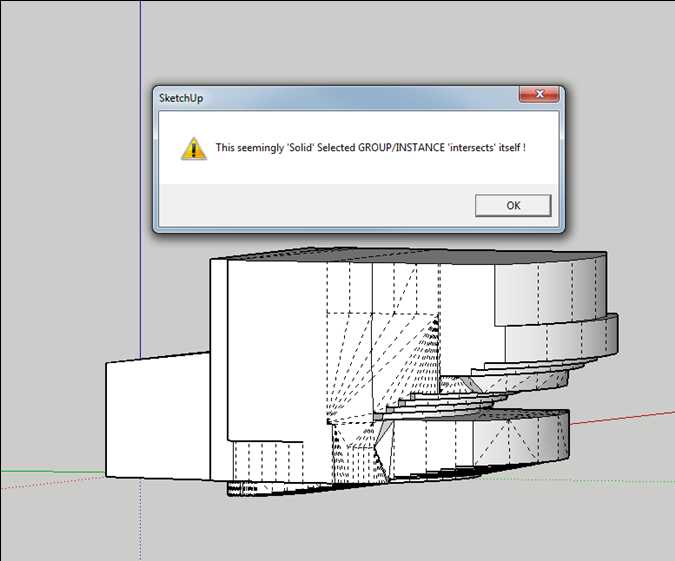I’m making a model of a fairly large, complex room (~200,000 cu ft), and I have finally succeeded in making it a closed object, so that it gives me a volume. However, when I move the object around the SketchUp model, the volume changes, even though nothing in the actual object is moving. Has this ever happened to anyone before? Does anyone know why this would happen?
Share the model please.
I’ve never seen this. I just tried reproducing it with my own model and couldn’t even moving the component several miles from the starting point. Seeing your model might make it easier to help you sort it out.
I see it in your model but I can’t seem to create a model to do the same thing.
Yeah, I’ve never seen anything like it either. I’m pretty confused ![]()
Maybe it’s the way you were holding your tongue when you modeled it? ![]()
I have noticed that it changes significantly more in the Red direction than it does in the Green or Blue. It also seems to hover around 245000 when moving in the Green or Blue direction from the origin. Not sure what this means though.
it changes here as well, even after fixing the layers and copy/pasting into a new drawing…
@slbaumgartner or @sWilliams may run one of their scripts to see if the issue is detectable…
or @colin could try and find a grown-up to have a look…
john
I also see the volume change when I move the solid.
As @john_drivenupthewall mentioned, you aren’t using layers appropriately, with lots of edges and faces on other than layer0. But fixing that doesn’t change the strange volume changes.
The only other thing I notice is that there is a lot of triangulation of non-planar surfaces. I wonder if it is giving SketchUp’s volume calculation algorithm trouble.
@StandUp, your solid isn’t a solid by SketchUp’s definition. There’s something odd going on. If I close the opening I found, the group isn’t reporting as being a solid anymore. Maybe there are other openings that also need to be closed.
Zoom in on where the red dot is placed to see that the group is open, not a manifold:
And
Solid Inspector2 says: (even though the faces don’t appear to be reversed)

Tig’s Solid Solver says:
I don’t see an easy fix to this one; although one of you genius modelers could probably redraw this quickly with a watertight skin.
No I didn’t flip along half the geometry. Strange that Solid Inspector2 is giving that, because I used it to make a closed volume.
fixed layers, purged everyting unused, unsoften/unhide all geometry.
Explode. Copy all and pasted in a new document with DECIMAL units in meters with precision set to 0,0 m. I think the problem has something to do with the units/precision settings. The original model was set to architectural inches 1/16
volcal_decimal.skp (550,4 KB) volcal_arch.skp (545,5 KB)
You are a LEGEND!! Thank you so much =]
Glad to help ![]()
@StandUp & @all, can anyone verify that the object in the fourth post, Volume Calc.skp (512.6 KB), is not solid (completely closed) although SketchUp reports it as being solid.
I can’t imagine that the issue was related to inproper use of layers.
(also see my previous post with screenshot and little red mark)
I confirm the small hole as you marked it.
This kind of weirdness has been reported before.
There are 3 edges in that group with only one face ‘visible’, and that should make it non-solid.
And of course SketchUp misreports it as a solid !
Using Ruby those 3 edges all report 2 faces - the ‘bow-tie’ issue with faces twisting around corners seems to be the culprit. The shortest of the 3 edge.faces reports the same [seen] face twice - weird that is a data base glitch. The other two edges return the expected face plus another face sharing a vertex of the edge, but it’s not a side of that second face - although face.edges returns the unrelated edge [same one in both cases] !
The improper use of layers won’t have helped, but I suspect that the Unit settings, snap etc and very slightly non-planar faces etc could result is SketchUp miscalculating the volume relative to the origin incorrectly.
Deleting all layers, pasting it into a new model with more sensible Unit settings seems to jolt SketchUp into correct action - although the tiny hole still persists and doesn’t affect its ‘solidity’ as you should expect…
Thank you @TIG, your thorough inspection is more than I could have hoped for. The “bow-tie” issue is one thing I wasn’t thinking of.
A clear modeled object could/should prevent this from happening though.