While saving a component, I’ve never seen this message and have no idea what it means, I said yes (save it), when I opened it it looked just fine, correct size?![]()
What kind of a component? One you made? Did you scale the component after creation? If you do, and you want to maintain the new dimensions, you should update its scale before saving.
It’s a small spindle that was scaled up and down, so it’s just lucky the size is correct?
Ahhhh… So it could be a little off its original scale. Why scaling up and down?
It’s small 1 1/2" high, I scaled it up to close the hole in the top center, then back down, someone named @DaveR taught me that.![]()
The picture looked fine in the preview?
No he didn’t. ![]()
He taught you to make a component at the desired size, copy the component, scale that up and work on it. When finished, close and delete the giant copy and return to the original one which is where you left it at it’s original size… ![]()
You might be right, I did learn it here though.
Rereading this post, doesn’t tell me what to do when asked that question, If I said no, what would I do to save the scale?
If you want to first make the size correct, open the component for editing and measure a known dimension with the Tape Measure tool. Make sure to click at each end. Type the correct dimension and hit Enter and OK to resize it. Then you should be able to save it with no problem.
Thanks!
Just a bit more info on this.
When you change the size of a component using the scale tool you only really change the size of the wrapper. The raw geometry is still technically the original size. If you drag a new instance in from the browser it will be the original size.
There are three grayed out options in the context menu of a component, Reset Scale, Reset Skew and Scale Definition. If any of these are usable it means the component is different from what is stored in the Component browser.
Reset Scale and Reset skew will basically reset the component back to what it was when you first made it.
Scale Definition on the other hand, will change the stored component to match the current scale.
So, if you get asked the question when you go to save it, it means the component you are trying to save has been altered from your original size, if that was deliberate, then good, but if not, you need to go and check the size.
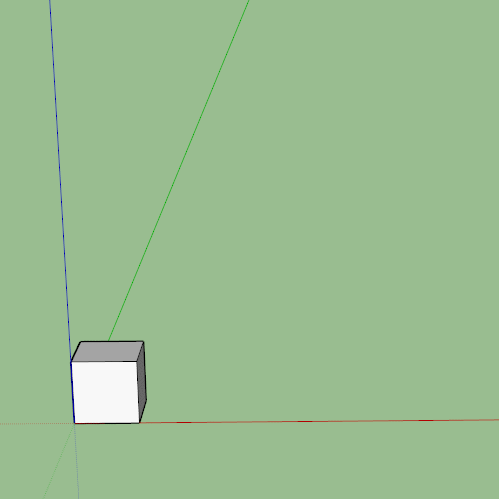
The only thing Box didn’t mention is that a mirrored component is also not at default scale. It’s scale matrix is changed for instance Scale in X is no longer 1 but -1.
A mirrored component has then become “a non default scale” component.
If you try to “save as” a mirrored component it will pop up the message saying that the component is “not on the default scale” and if you save it it will performe two actions:
-
It will perform a “Scale Definition” as Box showed above;
-
It will save your component Definition with the new scaled definition,
As you said yes, your egg was scaled and saved to look like you had it on screen (probably when you created the component it was different and it was stored like that by Sketchup). If you’d say no, your egg would look different from screen (and just like when you created the component).
Just to get things wacky:
-
If you have a component with nested components and scale the parent component, every child will scale along. If you then scale the parent definition, you are not scaling the child definitions. You should be aware of this or you’ll get all sort of issues.
-
Groups also have non default scales that are lost as soon as you edit them. However, if you have a non default scaled group and turn it into a component, you’ll get a non default scale component.
thanks for teaching me too!
