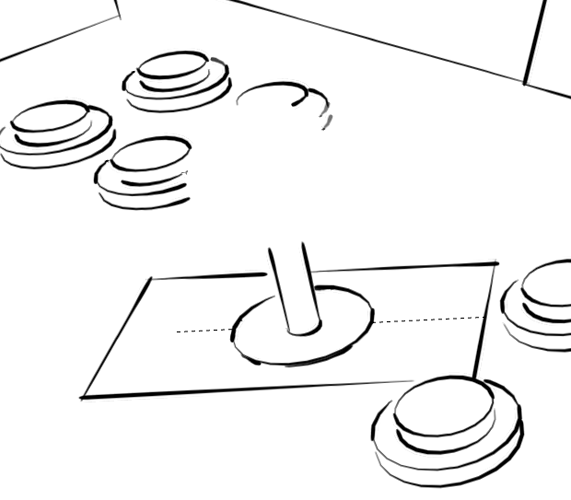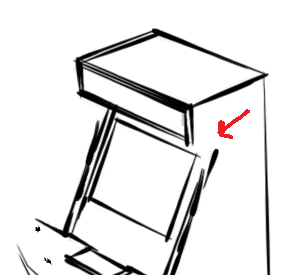With sketch rendering styles, such as “Brush Strokes” in the example here, can’t seem to correctly render a sphere.
If you zoom in very close, it does outline a sphere with lots of little dabs, as seen here:
If you zoom out just a little, spheres disappear entirely:
Or rather, the strokes disappear - as you can see, the shape of the sphere still occludes the shapes in the background, only the outline of the shape fails to render.
Notice how circles render without problems - this issue only affects spheres.
I’ve tried most of the sketch-looking styles, and they all have this problem.
I have some idea of how these sketch-style shaders probably work. Most likely, you’re drawing little dabs between the connected vertices - and for spheres, the vertices get too close for these dabs to get long enough to actually render? What I would think is, you probably need to change this approach, so that, instead of rendering these dabs directly based on the 3D geometry, instead you need to implement a 2D projection of the outline of the vectors first. Since it handles circles just fine, a 2D projection would essentially would convert 3D spheres into 2D circles before passing that through the shader. (The shaders don’t appear to use the depth information in the first place.)
Just guessing here - and I’m sure it’s not a quick fix either way.
The point is it’s not very useful right now for complex shapes with volume. Which is kind of a shame. It’s a very cool feature otherwise. I love being able to present an idea as a sketch. It helps people abstract from details and think about the idea.
In my case, it’s difficult to present the idea of an arcade cabinet with no joysticks. ![]()