I want to hide the guides in Scenes, especially in playing animations.
There do not appear to be any options to hide Guides in scenes, and the Help sections do not address this. Does anyone know the trick? Thanks!
Change the style the scene is using, then update that style.
I don’t see any Style options that hide guides. Can you please be more specific? The guides can be hidden while drawing, but they reappear in the Scene.
Guides, profiles, endpoints etc are all part of the Style, so if you edit them but don’t Update the style they will reappear in your scene because that is the way you have set the scene up. The Style icon will show double circular arrows if it has been changed and not updated.
Regarding Styles, there are only choices for Face and Edge styles under the View menu. I don’t see a “style” icon anywhere, or double circular arrows after changing Edge or Face styles. I have Sketchup 2017. Are these features available on this version?
Have a look in Window/Default Tray/ Styles tab.
In the Window tab, the Style option in the Default Tray was already checked. I also checked “Scenes”. Nothing changes. Where is this Style icon supposed to appear?
There’s a whole series of things you can change that affect the visual style of your model, and all of them need to be updated if you want them to stay.
So if you create a scene with the style set to Monochrome but you then change to shaded with textures that changes the style and it needs to be updated or when you go to the scene it will be in Monochrome because that is the way you saved the scene.
So you need to understand styles and updating them and updating the scene settings.

Mr. Box - I fully appreciate your support efforts, and the very nice instructional video. Lots of nice styles to choose from.
My question is the inability to hide guides in scenes, which are not among the options shown.
Watch the style icon while you go to View and turn off or on Guides.
You will see the double arrows appear.
Please correct your profile. It says you are using 2019 Make (which doesn’t exist).
They ARE among the options.

This is from 2021 which also has Hidden Objects as an option.
If your guides have served their purpose, delete them. Don’t just hide them.
You can not differentiate the visibility depends on animation runs or not.
But you can assign a different layers to different guides ( points and lines) similar to other drawingelements. Then you can control its visibility with the layers.
Moreover if the guides are part of the a top level geometries (not in a group or component) the scenes can remember if its hidden or not.
The animation made in SU 2021, therefore the Layer is called Tag and Layer0 called as Untagged. Otherwise should be similar in SU2017
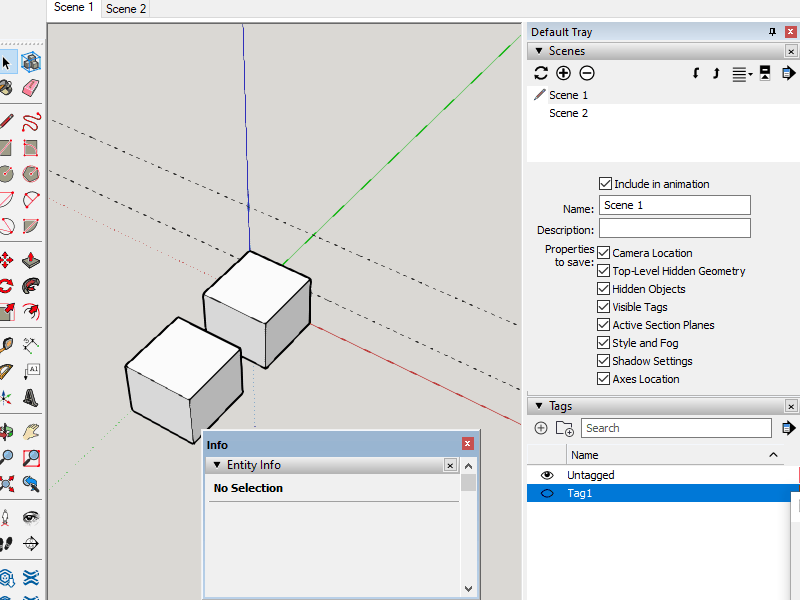
Something similar just showing that guides can be on in one and off in the other.

Be aware that if you turned off the style change warning for scenes you won’t get the reminder to save as a new style.
Thanks Box, DaveR and Dezmo. Much appreciated! These options are more than I expected. Great suggestions and great videos. I hope your demos will be as helpful to others as well. Excellent!