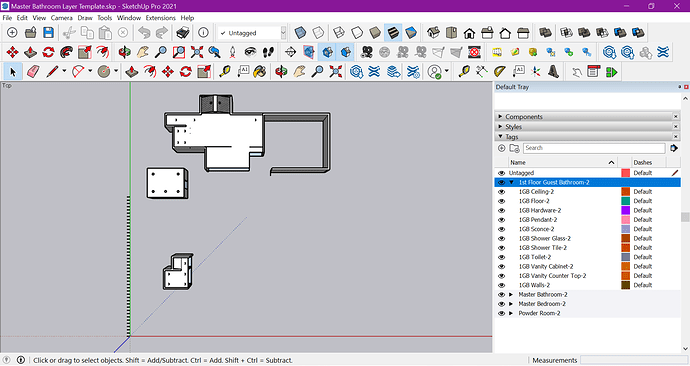1/24/2021
I think I might have figured out a workaround… slightly time-consuming but still easier than making all new layers… and you might be able to utilize the template we’ll create on future jobs. I am working in Sketchup 2021…so if you are in an older version these steps may not work.
Step 1: Save-as your drawing that has all the Layers you want to duplicate.
Step 2: Turn on all layers.
Step 3: Delete any entities, scenes, materials, that you don’t want to duplicate.
Step 4: Once you have cleaned up your drawing, follow these instructions to purge your drawing and get rid of any lingering layers, materials, entities from the drawing.
(click on Window Tab, Model Info, Statistics, Purge Unused).
Step 5 (optional): If you do not want to keep any of the entities that your layers are on and you only want to duplicate the layers, then delete all entities from the drawing.
Step 6: My purpose of duplicating my layers is because I want to have three different bathroom designs, so I renamed every layer I want to duplicate to have a -2 at the end of each layer name. This way when I import my newly created Bathroom Layer Template I will have my original layers in my drawing and the new layers I bring in. This way the new layers are duplicates but different so I can still turn on/off both bathroom designs. I eventually duplicated this template and changed all the layers to have a -3 at the end of each name, because I want three different bathroom designs.
Step 7: Turn on Axes by going to View Tab and checking Axes.
Step 8: Draw a 12" (or whatever size) line starting at the axes point.
Step 9: go back to Window Tab, Model Info, Statistics and see the total number of Tags you have, remember that number.
Step 10: Select the new 12" line, use the move command, click CRTL button on keyboard, move curser in a straight line and type 12", click enter, then type the number of total tags you have with the letter x after the number, click enter. This will copy your 12" line 12" apart and give you the same number of lines as you have tag names. (note: if this step is confusing… this link is a nice tutorial on how to copy multiples in a linear array Copying What You’ve Already Drawn | SketchUp Help)
Step 11: Click on each 12" line one at a time and place each line on each of your tag names. I went in order as they appear in my layer list.
Here is a screenshot of my layer template drawing. I choose to keep my entities in as well. (I’m not sure how to paste images into these comments, so the image below might not show up, sorry)
Step 12: I saved my drawing like normal, naming it Bathroom Layer Template. This way I can easily access the drawing on my server in a normal documents folder if I want to make edits to it.
Step 13: When you are all done renaming your layers and attaching each layer to a 12" line, Go to File Save As Template, Name your Template, and uncheck the box that says make template default.
Step 14: Close out of template drawing. Open the drawing you want to duplicate the layers in.
Step 15: Go to File, Import and you will find your drawing template at this file path…
C:\Users\YOURNAME\AppData\Roaming\SketchUp\SketchUp 2021\SketchUp\Templates
Step 16: Your curser will have the template on it at the 0,0,0 axes point, paste at the 0,0,0 axes point or where ever you want. Now your drawing has all your duplicated layers in it. My template drawing had all my layers organized in layer folders but when you import the template into your drawing the folders do not import so you will still need to either move the new duplicated layers into your current drawing layer folders or create new folders and organize the newly imported layers.
I know this workaround is still time-consuming but the next time I am designing a bathroom I will already have all my layers created and can import this Bathroom Layer Template into all future drawings 
I hope this helps!