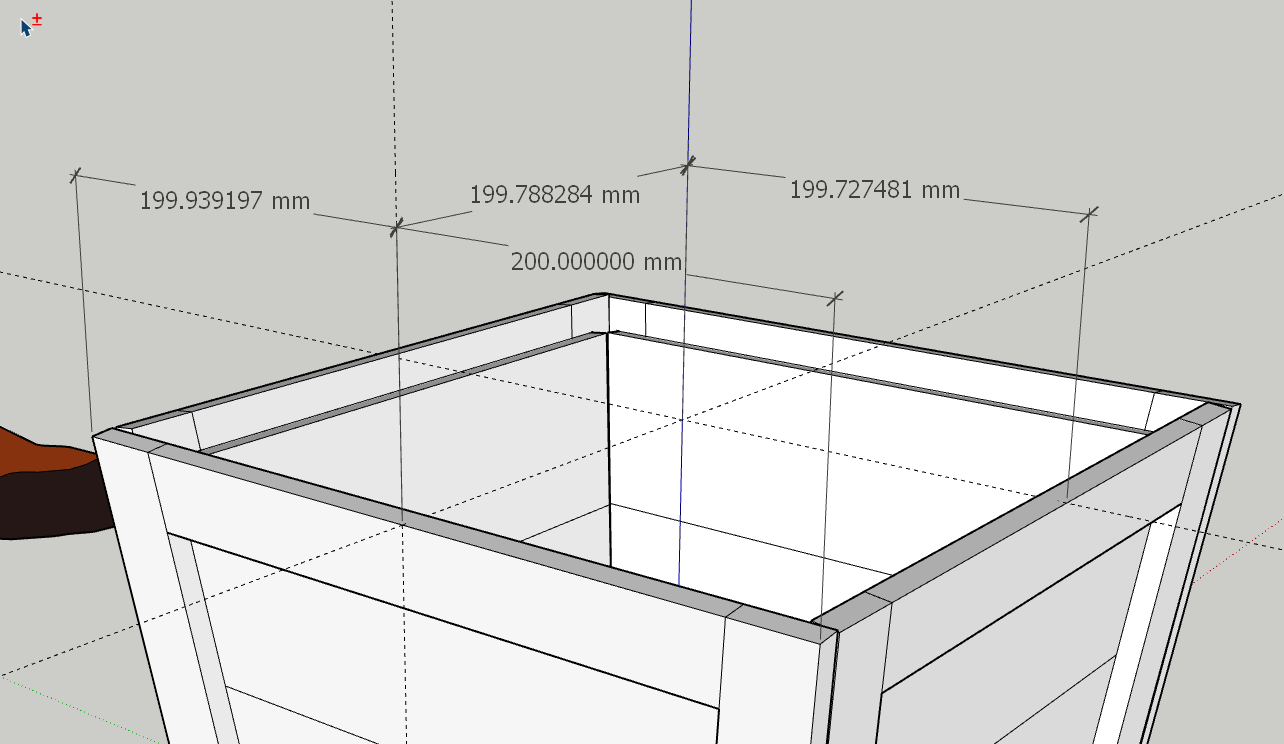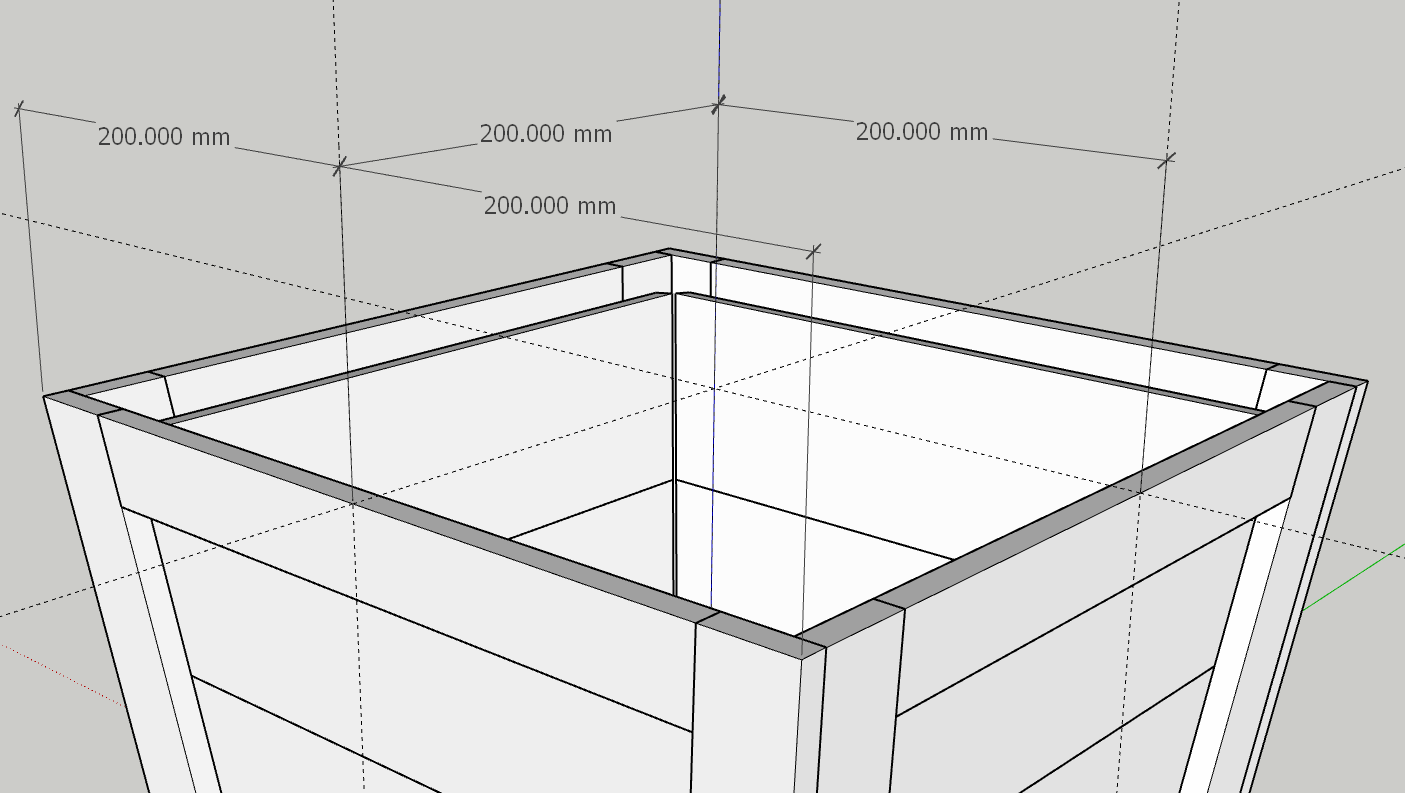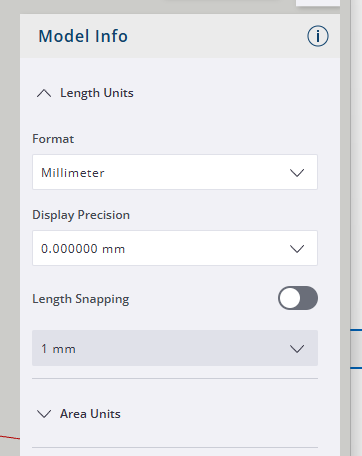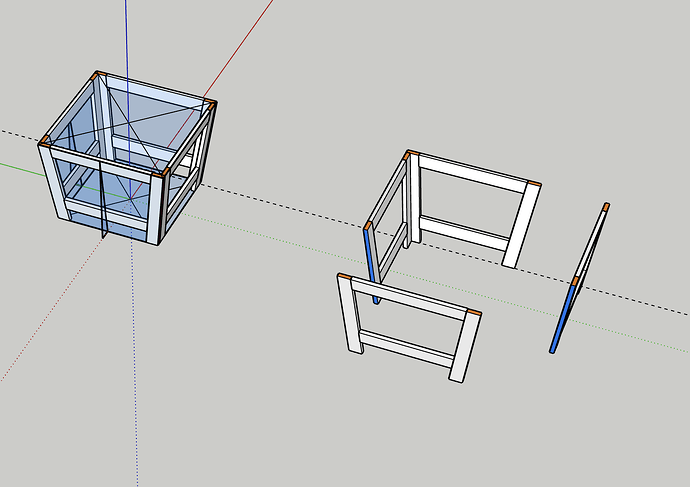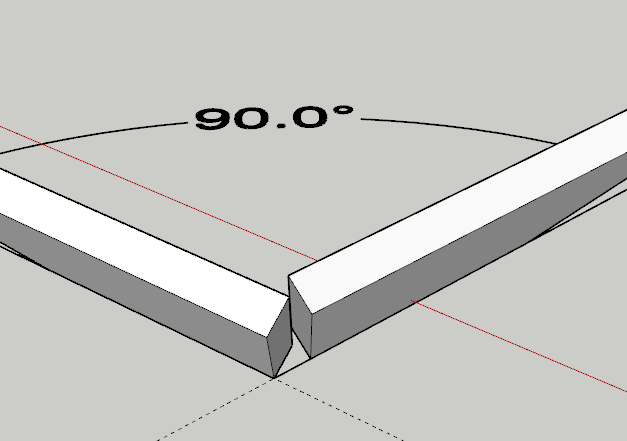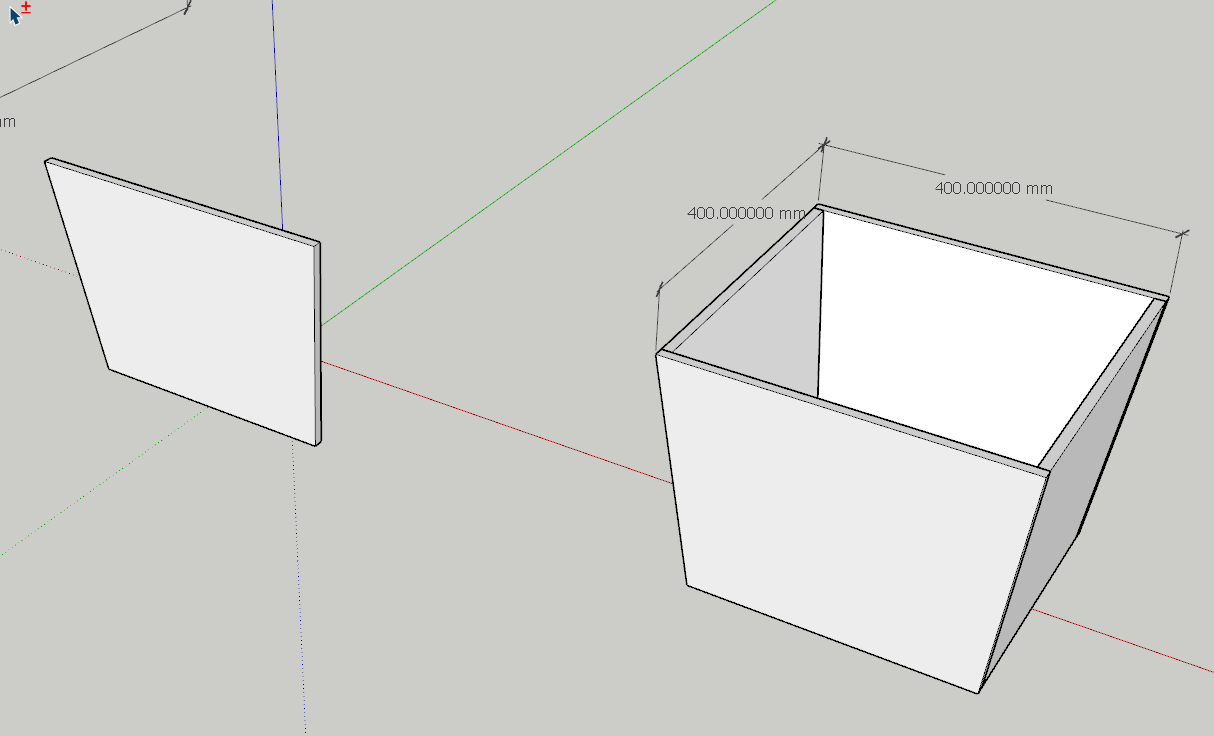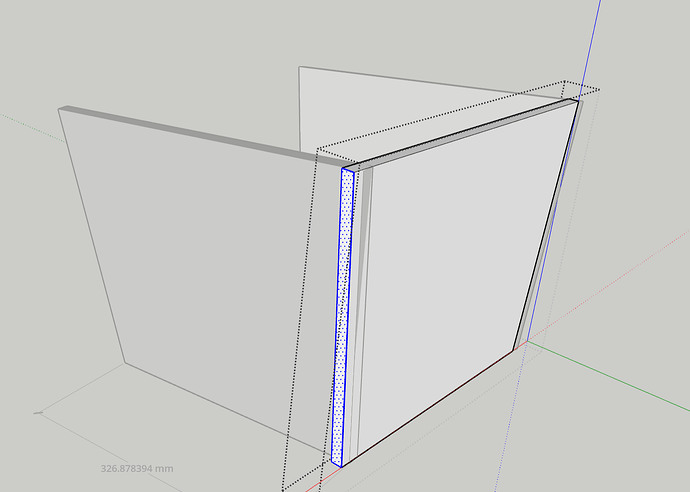Picket Planter 2.skp (234.2 KB)
I did (I think) everything you did. Made the base shape in its own component, made the legs, moved the component, made the top and bottom stretcher pieces, made the inside panels, copy/flip, copy/rotate, make unique, resize, copy/flip. However as you can see theres a slight gap between the side panels and the front panel. Im unsure as to why. Any clues?
You should read up on compound bevels. The joints at the corners need them.
As I told you before and Steve has just told you, the edges of the legs on the will need to be beveled.
There is a gap at one corner but an overlap at the next corner. I think a lot of this stems from imprecise modeling. Note, the difference in the dimensions in your model.
The sides aren’t center over their respective axes which results in errors when using the origin as the ceneter of rotation in copying them.
This is the one I did the other day.
Open Model Info and set the Display Precision higher so you can see these small deviations and turn off Length Snapping.
It doesnt matter how high my Display Precision is or if the Length Snapping is on or off.
All the panels also can not be 400mm as it will then be a rectangle when its a butt join, not a square. So the inner panels have to be 24mm shorter.
I am following what you are telling me to do, but as soon as I “Make Unique” and then “Resize” the clipping between front/back and side panels happens.
Im also unable to get the front and back panels to be 400mm apart at the top, but theyre the right length apart at the bottom, as per my uploaded model.
Picket Planter 3.skp (128.3 KB)
You are not rotating things where they need to be.
See attached model, you will have bevelled cuts / edges to your posts. If all 4 sides pitch out at 7º then you need compound cuts on the corners. There is really no way around it.
PicketPlanter-MB.skp (257.1 KB)
The reason for increasing the Display Precision is to make it possible to see small variations in dimensions. The reason for turning off Length Snapping is to make it possible to create and move geometry required distances without fighting the Length Snapping.
I didn’t say that all the sides need to be 400mm. I am fully aware that two of the sides need to be shorter to make a square. I modeled the planter as square in my example two days ago.
For the planter to be square, the distance from the center to the midpoint on an edge must be half the length of the side. This is what I showed in my previous post.
How are you resizing the sides? Looks like you are using the Scale tool which isn’t appropriate in this case. Move would be the correct choice. By “clipping” do you mean the overlap at the corners? We’ve explained several times that the edge of the legs on the short sides will have to be beveled to meet the legs on the long sides correctly. It’s easier to see if the angle of the sides is greated. Here I’ve tilted them to 45° and it’s very obvious.
Maybe it would be easier for you to work out the geometry if you start with simple slabs. I’ve left you a slab at the origin here for you to start from.
Picket Planter 3.skp (126.3 KB)
I understand ill need to bevel edges in the real world. Modifications will need to be made in order to make it fit, but for Sketch Up such minor modifications arent worth modeling, as far as other comments have said.
As for clipping, yes, the overlap is what I am referring to.
Im not understanding your comment regarding tilting to 45 degrees. What did you tilt?
Are you modeling your versions to have a 7 degree outward splay, so the top is wider than the bottom?
You mentioned also not to use the Scale tool but use the Move tool instead. How do I use the Move tool to resize an object? You said in a previous comment to copy and rotate for the remaining sides, make unique and then edit the lengths. So I am confused how I am not supposed to use the Scale tool for that?
Also, Whenever I rotate my items, I write in 90 and then hit enter. OR I watch for it to clip and turn the colour I need. So im not sure how my angles are off when I start on a perfect flat plane then rotate to a 90 degree.
You really should start with the basics as I suggested up thread.
Thank you for the video. The visual helps to understand. I have begun the basics course. I’m working through it.
I’m just having trouble understanding what’s being said in this thread without detailed visuals or videos of examples.
Thank you again
I am not being rude here, but do heave an understanding of geometry because when you move shapes out the standard planes they are then affected by compound intersections and make weird mathematical angles? Just look at some modern architecture to see what I mean! Try getting these faces to butt at 90º.
Yes. Did you open the SketchUp file I shared?
Mike has shown you how to use the Move tool to change the dimensions. Using the Scale tool is not appropriate for changing the length of the side because it scales everything. It scales the width of the legs and also changes the angles of the sides. You can see that mode easily when the angle is greater. Here’s the 45° tilted parts included in the .skp file I gave you.

I am a beginner and I am learning. This is why I am here to try and get help. Cant exactly find this information easily through google searches for this particular project im working on.
I have basic understanding of how things connect and how things should be structurally built etc, as well as basic understanding of the program, but as I have said several times in this threat, im a beginner and im learning.
So upon researching, apparently the free SketchUp does not allow resizing using the Move tool. Resizing only happens with the Scale tool.
This is why people are suggesting you need to get the fundamentals under your belt before tackling this somewhat complex shape.
The move tool will resize in the free version as long as you understand how to use the tool.
As with anything, understanding the tool in your hand is the first step to success, and the avoidance of frustration.
Looking at my model now, I see it says at the bottom ALT to toggle Auto Fold. I played with that and that seems to have worked better than the Scale tool. Interesting however that no videos or google searches provide this information, at least from what I found. They all say it can not be used to ‘rescale’ items in the free version ![]() .
.
Again, autofold is not what you need. You just want to select the appropriate face and move it the appropriate distance.
Okay, well then can you enlighten me on how to do it, please? As I can not find any information online about it, and my Move tool doesnt behave like in the video bmike posted. Its only moves, copy/stamp, Auto folds or toggles lock interference direction
![]()
Well no, I’m in a pub on my phone. Campus fundamentals would be a good choice.
From what I am understanding, I need to have my object like this, and then the Move tool will rescale, yes?
It doesn’t rescale, it Moves.