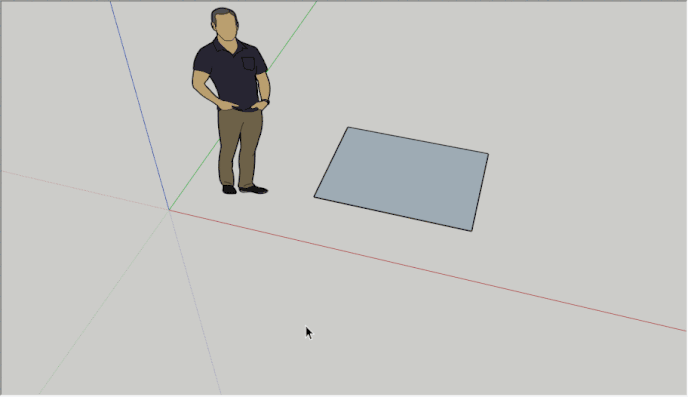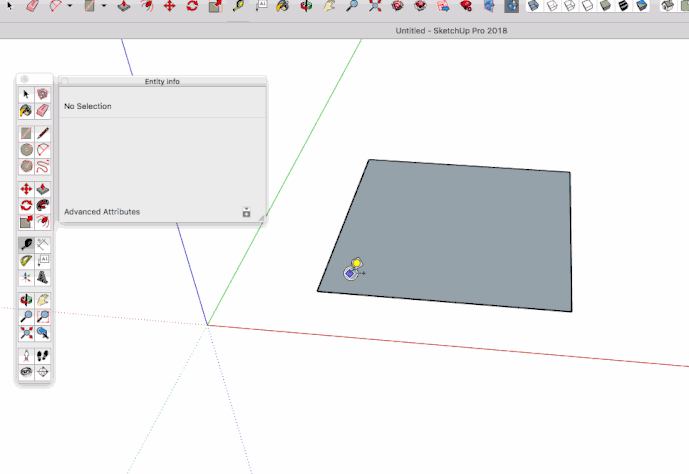Say I have a shape that has an edge with a midpoint. Perhaps an edge of a rectangle, to be concrete. I want to create another shape centered about that midpoint, maybe a smaller rectangle, or an arc, or anything, really. I click on the edge to the left of the midpoint to establish the first point. What is the best way to find the point on the edge to the right of the midpoint that is the same distance from the midpoint as the distance from the left point to the midpoint? I guess I could create a guide line at the left point, observing the distance to the midpoint, then create a guide line to the right the same distance. But that seems tedious. I wonder if there is a more elegant way?
Error: #<ParseError: Memory overload>
Could you perhaps describe this with an image instead?
Try using the ‘option’ button as a modifier key to center your shape around it’s center point. SU refers to this as ‘Drawing about center’.
However, ‘Drawing about Center’ is not a modifier option which is available for all of the drawing tools… Rectangle tool has it, but the arc tool doesn’t as far as I know.
It’d be nice to see a picture or two of what your looking at. The description is a bit hard to follow… but then with reading your topic title again that’s a simple task which is quite clear. and one which SU accommodates in the Drawing about Center option—during the times when it is available.
Check out the bottom task bar info, and you’ll see what all of the modifier tool option keys are for each tool as it’s activated.
If it’s something symmetrical that you are going to create, then you could draw half of it in component’s editing context and have the (already in place) mirrored same component reflect all the drawing operations in the first component instance. But then it must be symmetrical in at least one direction. This not only saves time but also file size.
Thanks for the suggestions, guys. You’re right some pictures would help. I was following along with the exercises in the 3DVinci book “SketchUp 2017 Basic Exercises”. In one of them they had you start with this shape:

It actually was not essential that the arc is centered on the edge of the rectangle, but I wondered what the “best” way to do that would be. Using the 2-Point Arc Tool, you would click Point 1, then Point 2, then pull out the arc, like this:

So I wondered how to select Point 1 and Point 2 so they were both the same distance from the left and right of the midpoint of the bottom edge of the rectangle. In other words, so the the green feedback line SketchUp draws as you pull out the arc coincides exactly with that midpoint.
Then I thought that this is a pretty general need, not confined to arcs, so I wondered if there is a general way to center things. For example,

(That’s not centered. I did it by eye.)
BTW, I did not notice the “Draw around center” modifier in my status bar or the Instructor panel when I drew the small rectangle.
I’d use inference from the midpoint of the side to set the center of the shape to add. For example, using the arc tool:

That’s an excellent way to do it. I did not think to use the (plain) Arc tool rather than the 2-Point Arc tool. But I see with the former tool, you set the center point first, and that allows you to align it with the midpoint of the rectangle edge using an inference.
BTW, how did you make that great animated gif? I laboriously used Alt-Print Screen to copy my SketchUp window, and Paint to edit out everything except the piece I wanted to illustrate in my message. But there is no way to animate anything.
I use LICEcap, a free utility available for both Windows and Mac.
I’d just draw the arc on an arbitrary location and use move tool to center it. I’m so used to only having the 2 Point Arc tool that I often forget the others exist.
Thanks, I’ll check LICEcap out.
Yeah, I forgot about the “other” Arc tool. But you’re right, you can move using the center as your move reference point. That sounds like a pretty general way to do it.
Still, it would be cool if they added a feature to the inferencing engine which would let you reference some point (not necessarily a midpoint), then you hit some key and moved the mouse away, and an inference point would follow your mouse, plus another one would move the same distance from the original point in the opposite direction.
If you select the edge>right click(context menu)>divide
You can divide the edge into smaller segments, giving points equal distance either side from the center to inference from. It can be useful in some cases…
Thanks, the guide idea works great. I see you created the first guide, then used the Rotate tool with the copy option to rotate a copy of the guide 180 degrees around the midpoint, so the copy will be the identical distance on the other side of the midpoint. Pretty smooth! Then you can use the guides to make lots of different shapes (arcs, rectangles, or whatever) centered on the edge.
Although, as slbaumgartner pointed out, it’s also good to remember the Arc tool for this particular case, because you select the center of the arc first with it, so you can directly use the midpoint inference on the rectangle edge.
And as IanT pointed out, dividing the edge is an option if it gives you the size you want.
Thanks, everyone for the quick answers!
Some more options:
Pie:
Arc:
Rectangle: (Version 2018 Modifier key Center)
Copy and paste lines, then scale about center:
With guidelines:
Thanks, Mike. Those are some clever approaches, particularly scaling lines or guidelines from the edges. I just use Sketchup for personal projects at home, so I have the Make 2017 version, so I don’t have the Center modifier. But I’ll keep the other tricks in mind.
Are you sure about that…?
Using modifiers keys entails (pressing, or holding down) the ‘Option’, ‘Alt’, ‘Shift’, and ‘Ctrl’ keys as they sit on your Keyboard… it’s not something found in the SU menu system.
But it is alluded to in the Lower Task Bar, which gives you feedback at what each modifier key does to enhance the functionality of whatever tool is currently active.
I had never heard that this was purposefully disabled on any of the SU Make releases. . . I could be wrong, and if so, then I’ll simply say… SHAME ON YOU TRIMBLE, for such a low and cheap ploy.
otherwise, take a good look at the bottom task bar on the left hand side… and see if you can’t find reference to additional functionality…

Better Still… Open Up The ‘Instructor’ panel and you should be able see a full listing of options and worthwhile tool tips.
I have a vested interest in seeing this work for you… because if it does, that puts me in the position of being able to say “I told you so”. ![]()
However, Good Manners and the mounting pressures of the Holiday Season, might prevent me from doing that to you.
The center modifier for the rectangle tool is new in 2018, as there is no 2018 make…
I hope your not saying I owe Trimble an apology here.
Are You?
I’m not saying nothing.