Hello. I downloaded some shelf pins from 3D warehouse and was trying to align them properly in the pin holes I created without having them go through the panel. Thanks Console.skp (385.9 KB)
- Use the rotate markers with the move tool (the little crosses) to rotate the object square to the model axes. Because of the way the component was made the move tool rotation will snap to 90 deg. 0 deg etc. Because of the way you’ve made your model, this will relate to the cabinet walls.
- Once you’ve rotated to correct orientation Turn on hidden geometry. Then you can use the move tool to snap to an intersection at the end of the pin and move to snap to the corresponding edge on the hole. One of the cardinal edges would probably be best, like the left edge nearest you.
- then slide the pin directly into the hole until the face of the pin is against the cabinet wall again.
- Copy this same instance sideways to the adjacent hole, snapping to the intersection of edges made visible by “show hidden geometry”. Don’t repeat the whole thing with another misaligned pin.) How to do this? use the center edge on top of the pin, constrain the move to the red direction and sna to the center edge on top of the hole. OR us x-ray view mode to see the edges of the pin and the hole.
I think you should make a component of the cabinet wall, so you don’t accidentally mess it up while working. I would have done the holes using a hole-cutting component. But that’s me.
The pin has a single component within a component, which usually isn’t necessary. It’s like double wrapping.
You would make it easier to place the pin if you make it a Glue to face component, with its origin at the centre of the top of the round part of the pin. Then it will ‘square itself’ up to the face of the cabinet, and you can register it on the centre of the hole in the face.
Make sure to get the blue axis of the pin facing square out from the cabinet face, and with the L shape the right way up to take the shelf.
You could make it easier for yourself if you align the model so its front is parallel to the red axis.
I would do what John suggested with setting the origin at the face where the pin meets the plate but I find the gluing property sometimes makes getting the part in the right place more difficult, especially if you are using guides. I generally decide on the most likely orientation and use that for setting the location and orientation of the component axes.

In this case I’ve placed guide points at the centers of the holes where I want to put the pins and dropped the pins on those points.
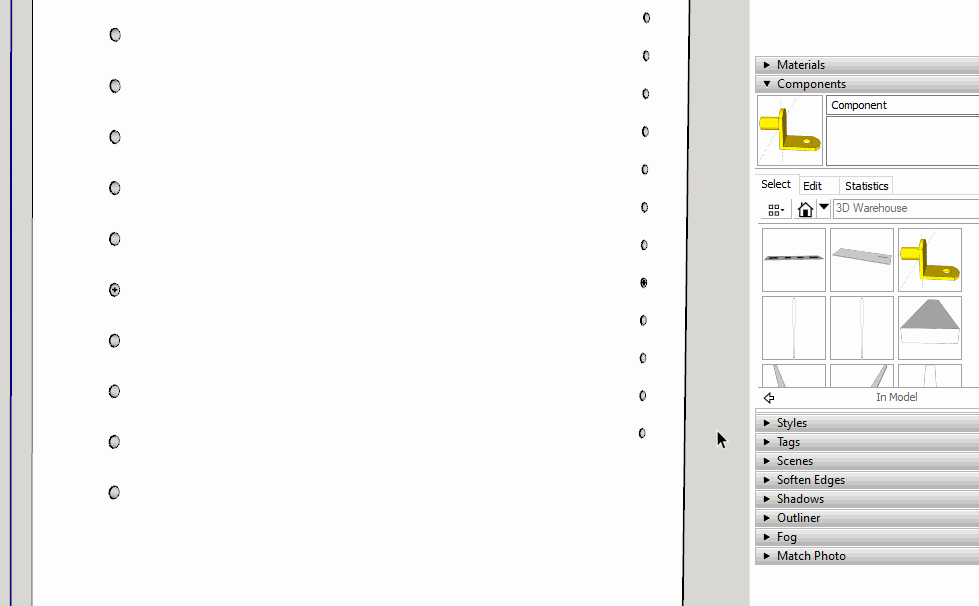
Although it’s a good exercise in learning how to manipulate objects in SketchUp, I would just delete the misaligned shelf pins and move on. Since the pin is a component you can bring another copy out from the In Model components. It’s easier than fighting with the ones that are there.
By the way, the central shelf is loose geometry and the bottom panel is missing the bottom face.
Out of curiosity, are these really the dimensions you intend?

I fixed up a number of things although I left the panels at 45/64" thick.
Console.skp (544.0 KB)
Thank you all for your feedback.
Hi Dave,
Thank you for pointing out the bottom panel and the shelf. Just to follow up on your point regarding the dimensions I was originally going to use the 1/16 unit precision but then noticed it rounded the thickness of my material to .6875(11/16) and I plan to buy boards with an .703 thickness. Not much of a difference I know, but I read somewhere that you should design your model with actual dimensions and then you can change them to say 1/16 when it comes time to print. What is your opinion or suggestion on this? Should I use 3/4 for the plywood etc or the actual size such as the .703? I just wasn’t sure if changing my precision to 1/16 and having the material round would make any real difference when it comes time to making the cuts accurately. Thanks
You should indeed model to actual dimensions. If the thickness is really 0.703 then your model should reflect that. Changing Display Precision when adding dimensions can be effective although that also might also create problems. In a piece like this the exact outside width is probably not very critical but if it was, you’d want to be aware of how the thickness of the side panels then has an impact on the required length of the bottom panel or other parts that go in between.
Display Precision is only that. It doesn’t necessarily reflect the actual dimensions of the parts.
The precision setting in Model Info Units affects the display of dimensions, not the actual sizes of things in the model. You can draw at exactly 0.703 if you wish, but to see that you will need to set the units to decimal not fractional. Otherwise, the displayed value will be rounded to the setting fraction, most likely with a leading ~ to show it is not the actual value.
I’m sure this is more trouble than its worth on my end , but can show me exactly how you got these to align so perfectly. I understand its easier to get them on axis but I still can’t rotate it so that its centered the to hole. I went back to the original file I uploaded to practice on and still couldn’t get it right.
There are many way but understanding the fundamentals helps.
The rotate handles will snap to specific angles which makes it easy to get the right orientation.
Click and release on a specif point to grab the thing you want to move, then move it to the corresponding point in the geometry of where you want to move it.
So here I rotate it 90, then grab a vertex, use a section plane to see inside and place it exactly on the same vertex in your hole.

The first thing I did is rotate your model so it is correctly oriented relative to the model axes. As I told you to do, just delete the misaligned shelf pin components and bring a new copy out from the Components panel. I showed pulling the component out of there. I used Change Axes to set the component’s axes so its origin is as I showed, above. Then it was simple matter of dropping the component in at the guide points at the centers of the holes.

