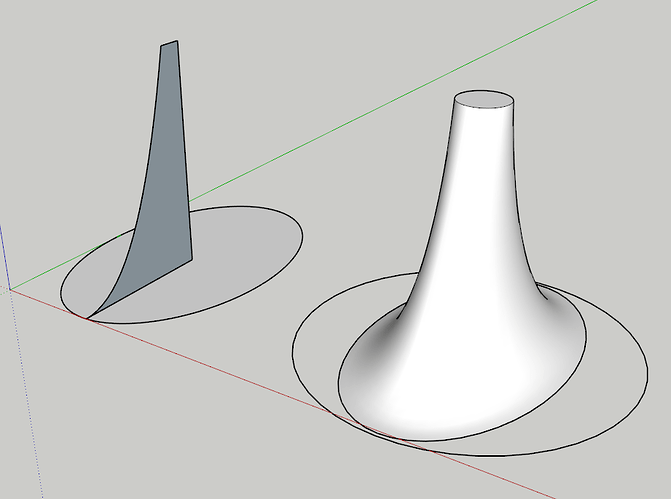Hello,
how to make a truncated cone, oval base, round top with the “follow me” tool?
Thank you
You could make it round, then scale along one axis - scale either all of it, or just the base
Follow Me by itself would be the wrong tool for the job. As John says, you can make a truncated cone with Follow Me (there are easier ways, too) and then scale the base in one direction to make an ellipse.
If you want an oval base you’ll need a little different technique.
Thank you but how you scale just the base ?
Only select the base before getting the Scale tool.
I do that, but the base is ungroup and the cone don’t follow the rescale.
Upload the SKP file so we can see what you’ve got.
TRUNCATED CONE.skp (99.1 KB)
First, it’s not a cone. Use a circle for the Follow Me path and then select the bottom and scale that.
Note that @DaveR’s first version has a round-ended-rectangle for the base. That is different than if you wanted an ellipse such as the scale tool will create.
I thought that was because the OP asked for an oval rather than an ellipse.
Yes. My first example shows the oval base because that was what was asked for in the title. The SKP file shows an ellipse, though so I stuck with that.
You’r right it’s an ellipse and I would like to do an horn but when I rescale the base only the base is rescale, not the side of the horn.
Can you send the result of your rescale ?
TRUNCATED CONE 2.skp (190.2 KB)
you work is perfect. I can’t do that. After “follow me” the base become multi segment. It’s why I can’t resize correctly. I don’t know how your base stay a coherent circle.
That indicates you need to learn how to use the Select tool properly.
You’re using an ancient version of SketchUp. SU2018 doesn’t explode the curves it creates in Follow Me.
Hmm, interesting to know that, thanks!
I don’t know how I can use the select tool unproperly.
Thank you for your help.
Read and watch the video.
In particular here, you can double click on the bottom face to select the face and all its edges, then type s to pick the Select tool, and scale away.
Or view it from front or side then ‘window select’ left to right round the base only, to achieve the same selection.