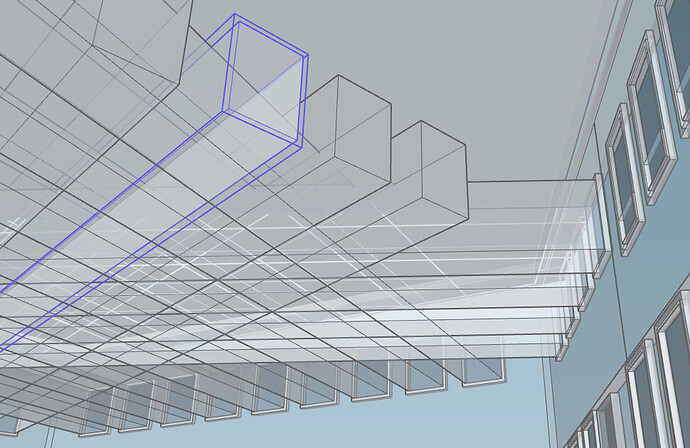Hi Everyone
I have been modelling an office and trying to print. The solid model has come out pretty well bar a few issues.
-
I cannot get the windows to push into the solid so I have had to pull them out and it doesn’t look very good at all.
-
Does anyone have a trick to add the blockwork, render, wood cladding and corrugated roof texture to the model?
if you look on the dwg file that is also on the drawing you will see what I am going for.
thanks for any advice.
p.s. I designed in 2021 but uploaded in 2107 version to open it up to more comments.
thanks for any help
luke
Office 3D v2017.skp (1.1 MB)
Although your filename suggests it is SU 2017, I am running SU2020 and it says it is a 2021 file.
Not sure what you mean by “trick” to adding textures. You just select the one you want and apply it to a Group/Component or face.
The building and windows are separate groups, so their geometry cannot interact. Open the building group for edit, draw an opening for the window, push-pull it through the wall and then delete the extra surfaces. If you also delete the glass (or paint it with a transparent material) in the window, you can see through:
I’m going to assume that you mean to actually add 3D geometry for these “textures” since you asked in the context of 3D printing. Otherwise the question seems to be “how do I paint a material onto something in SketchUp?”, which is so basic I’d assume you know how.
If you do mean to generate 3D geometry texture, I must warn you that this will require massive amounts of geometry that will bloat your model and almost surely make it extremely sluggish in SketchUp.
In essence, you model a single unit of the texture - e.g. one block - as a component and place copies of it all over the required surface.
edit: sorry, I hadn’t noticed that the building walls are a single face with no thickness. The pushpull isn’t needed. This makes me wonder if I misunderstood your original question about the windows…
Apologies… yes a physical texture to allow visibility when printing.
Is there away to make those generated texture components spread all over the face or have i got to physically lay one next to the other.
As for windows i just want to indent into the face as deleting wont look right on a print. I may have to do it within the group edit though I didn’t try this.
once i have generated and exported i can run through makeprintable to simplify the geometry a little
You can use the array copy of the Move tool to quickly repeat a component in one axis, select the whole array and repeat the array copy in a second axis to cover an entire plane quickly.
Because in SketchUp there is no collision detection, groups can overlap in space with no interaction. You can simply move the windows into the wall.
But I think you want to modify the wall surface to have window-shaped indents in it. For that you have to open the wall for edit and do the modifications there. You can edit->cut the window, open the wall for edit, and then do Edit->Paste in Place to get the window into the wall group. Then explode the window group to change it to loose edges and faces within the wall group. You will likely have to do right-click Intersect Faces with… to make the windows cut the face of the wall, else you will have duplicated areas. Finally, clean up anything extra that resulted.
Here’s an animation illustrating the idea. I moved the window all the way in so that its casing is flush with the wall surface. I also did the steps in a slightly different order, but the idea is the same. You could stop a bit shorter if you want the casing to project a bit.

ok that will be super helpful
Ive not actually tried this array copy and paste technique, hopefully it can speed things up
A further observation that will help keep you out of trouble: You are using layers (called tags in newer versions) in an ill-advised manner. Edges and Faces should be drawn using Layer0 (now “untagged”) and left that way. Only groups and component instances should have Layers associated with them. This precaution is needed because on SketchUp edges and faces always interact with each other unless prevented from doing so by putting them into a group or component. Layers do not prevent this behavior, nor does hiding the edges and faces. Silent interactions between geometry can lead to effects you didn’t intend. They can be very difficult to clean up.
If you imported model content from a CAD file, that can produce the misuse of Layer issue because CAD files often have individual edges or faces labeled. That works in CAD because, depending on the specific CAD program, either geometry doesn’t interact at all until you issue a command to make it do so, or layers act as in many 2D programs to separate geometry. But, to repeat, in SketchUp it is a recipe for eventual disaster.
There are extensions that can automatically reassign all edges and faces to use Layer0.
It seems like you want to create a solid of the “negative space” of your windows and use that to cut into the building.
Once you fix your window into a solid, use it to subtract into a solid block and create a mold. That mold can cut into the office.
For subtracting an array of solids, make sure to create a super-group with no nesting, so you only need to use Solid Tools once, like here:
Solid Tools and Groups - Skill Builder
Also, you might want to tell ff window rear to chill out a bit.
Randomizer plugins can be useful for texture. Here’s a rather mediocre brick pattern I made with Place on Faces in the Random Tools extension, but I could have just manually moved the “chip” solids in about the same time.

This likely wouldn’t be printable. You’ll probably want to experiment with your desired 3d surfaces on small test prints before doing anything to your actual model.
@brianmowrey
Bloody hell! You’re not wrong on that window😂