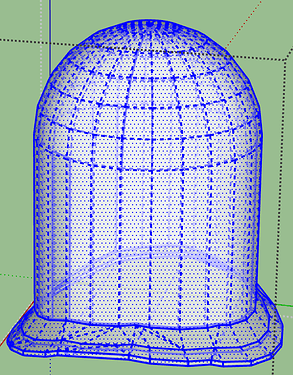I guess this is a follow on from your earlier post
Locomotive dome.
Your profile says both Sketchup Free, and SU2020? Which is it?
If the former, you can’t use plugins but you talk about using Curviloft, so I think you must be using SU 2020, either the trial Pro or a full version.
Please correct your profile accordingly
Well, taking one group that is a quarter of the sides of the ‘dome’ I select the whole of the face in it, and use Fredo6 Joint PushPull/Thicknesser, choosing 1" for the offset.
It pushes the surface inwards, but loses the original outer surface, [EDIT] unless you tap the Ctrl key (Option/Alt on Mac) and see the little + sign by the tool icon. I thought I’d tried this, but didn’t get it right:

When you figure it out it is just as simple as with the built in PushPull tool where you just press the Option key (on Mac) or Ctrl (on Windows) to retain the original surface.
…
Seems to me there are far too many faces in your model, and groups with reversed faces that I can’t all to face out.
And the bottom of your model isn’t a clean section of a cylinder.
I think it’s worth starting over, with far fewer segments.
So I did that.
I went back to @DaveR’s earlier post, using a minimal number of segments, as he did (the default 24 per circle), then added a cylindrical (boiler) surface at the bottom via Intersect Faces, and a domed top, to make a solid. That worked
I just drew a whole new dome as Dave did. I just used three sizes of circle to get the intersections with the boiler tube, but you could use three or four if you want a slightly smoother curve to 3D print.
Then I selected the two outer surfaces (or three or four if you used more).
Tap Ctrl (windows) or Option/Alt (Mac) and use JPP by Vector straight down on the blue axis, and enter the depth you want - I used 1" but you might need more to get a printable thickness.
That gives you a solid ‘hat brim’ for the bottom rim of the dome.

Then I selected the cylindrical part of the dome, and the half sphere on top, and selected the Copy option by tapping Ctrl (windows) or Option/Alt (Mac).
Regular Thickness JPP gives it too a printable thickness.
All done.
Result:
There were a couple of internal faces that didn’t get made, but easily fixed if you first hide or temporarily cut the outer dome to clipboard to get at the inner dome surface.