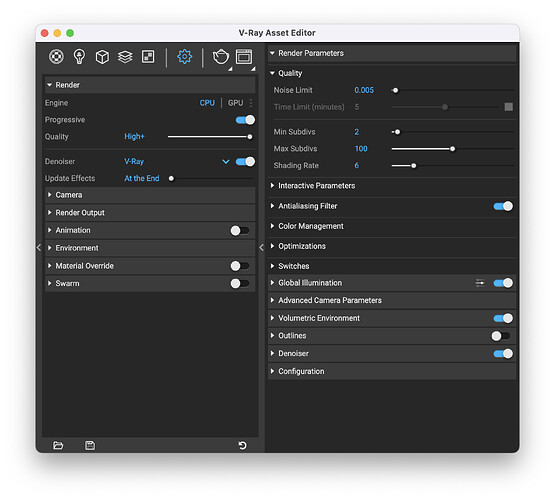especially with a difference of 40Gb RAM.
I think if it took 25 seconds, the it probably isn’t a very complex model for v-ray to deal with.
Maybe try one of the sample scenes, that will put them through their paces.
SketchUp_interior_night_HQ.zip - Google Drive
I looked at memory usage, and the amount of memory being used by SketchUp, and a process called WindowServer, only added up to 4 GB or so. I don’t know if this particular model needed more than 24 GB.
Thanks for that example! I tried the SketchUp_interior_night_HQ.skp file. On M3 Pro Max, where I wasn’t using the machine at the time, it took 2 hours 58 minutes 42 seconds. That was using 16 threads.
On M4 Pro, where I had Xcode and three other copies of SketchUp open, as well as checking email and other things, it used 14 threads, and took 2 hours 33 minutes 15 seconds.
I will close Xcode and other SketchUps, and set it going again, see if the time comes out better. Even with me using the M4 Pro for so many other things, and it using 14 threads instead of 16, it was about 15% faster.
Where you using gpu rendering or cpu? probably with cpu the M4 is faster, but with gpu the M3 Max should have the advantage.
The ram helps with big models that have a lot of geometry, assets and textures, 24gb can get used quite easily, and if you run out of ram it will swap and use the system memory that is way slower than the ram, I had an issue with a 32gb M2 max from a friend, my M1 Max with 64 gb rendered a lot faster than his superior chip.
That was even more intense/complex than I intended! Sorry!
I’d be curious to see how much it jumps down if you flip it to the metal/GPU option. You should hopefully shave a good chunk off that.
There’s a Metal option? Where is that?
My test of letting the M4 Pro concentrate on the render went well. The time came down to 2 hours 9 minutes 24 seconds. Which would be nearly 20% faster.
I found the GPU option in the asset editor. Will try the timings again.
The asset editor one is just to show how a specific material will render in the different cpu or GPU engines.
The GPU setting is in the advanced option of the render settings
I will look there too, but only changing it in the asset editor cut the time down to about a third.
Where are the render settings on Mac?
There is also this, which I’ve never adjusted:
I note when I switch between GPU and CPU the Max Subdivs change… but I’m not an expert - I work my way through and mainly use ChaosCloud for my work, although I’ve been very happy with my M2 Max with 64GB compared to my 2019 iMac.
Apologies - I’d not considered that menu to be the asset editor. I thought you meant the material preview
Ok, good! Follow up question, on M4 I get the usual blocks as it renders, with the blocks being bigger than when using CPU. On M3 I quickly get a speckled final image, but no blocks, and the quality doesn’t improve beyond the speckled image. I notice that in the settings Denoiser is turned off when using GPU, if that’s a clue.
Doing this comparison test goes slower than it needs to, because I have to release the license on one machine to test on the other machine.
It must mean your settings are not the same.
One is doing a bucketed render - RETRO
The other is doing a progressive render , which is the recommended option nowadays.
Because the sample SKP file itself contains render settings , from many versions ago, I’d hit the button to reset the render to default to keep everything using more current settings.
Where is there a button to reset the render settings?
It looks like a “refresh” button in the bottom right of the asset editor when you are in the render settings.
I did that, and changed to GPU, then chose the M3 as the GPU to use. The rendering is still the speckled version, only takes two minutes to render, and doesn’t show the picture on the wall.
Re-choosing CPU still shows the speckled version, no picture on the wall, but slower.
How can I get back to the block way of rendering?
Uncheck the “Progressive” switch that is topmost in the Asset Editor.
I don’t know about @Elmtec-Adam 's recommendation, but IMO “Progressive” is slower.
Thanks. I managed to get a new timing for my M4 Pro. Instead of 2 hours 9 minutes 24 seconds, it was 50 minutes 15 seconds. I will try my M3 Pro Max this evening.