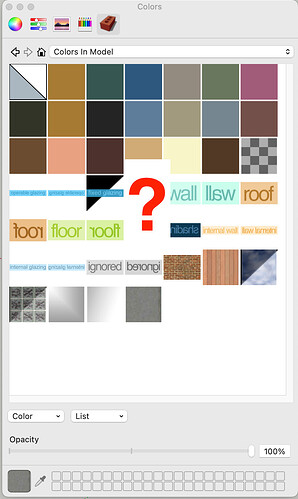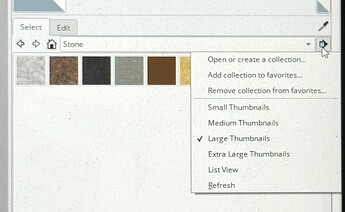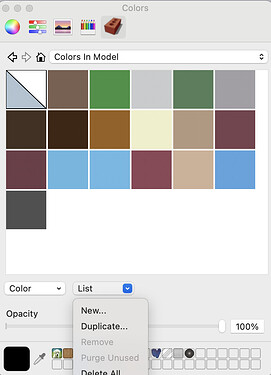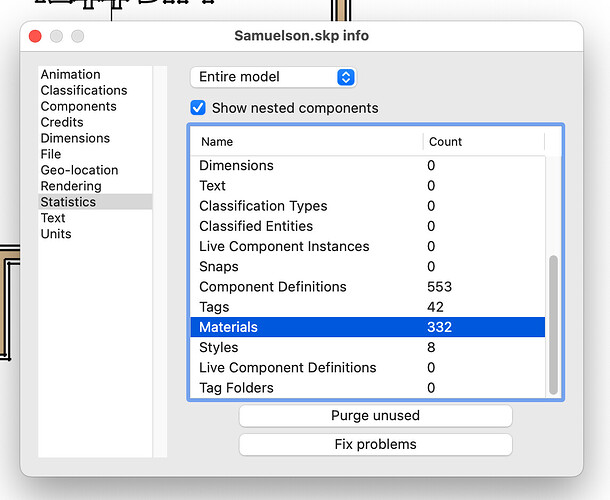Hi, I am working on Sketchup 2020 (Mac) and when I edit a material it does not change in the model unless I reapply it with the paint bucket. I watched several tutorials and don’t know what I do wrong. My second problem is that I can’t purge my unused materials. Nothing happend when I click purge unused.
Are you editing the In Model material or trying to edit the one in the materials collection it came from?
Most likely that’s because you have some unused component(s) that use those materials. Purge unused components before purging unused materials.
I’ve also seen cases where a material was used on edges in the model. With the style set to display edges as “All the same” the edge materials don’t show so it looks like they aren’t being used. If that’s your situation you could use CleanUp3 to remove edge materials. Then have it purge unused.
Thanks, Dave! The Cleanup3 helped. I still have more materials than I think I should but at least some are gone. I am editing the materials in the model. Example I change the size from 2’ to 1’ but nothing changes unless I reapply it.
I know this thread was in 2020, but I can’t seem to find anything about this for Sketchup 2023. I’ve watched tutorials on how to purge materials in Sketchup, but it all seems to hinge on this little button that I can’t find. In the materials, it looks like image1.

My 2023 version of sketchup doesn’t seem to have the little file/arrow button to do this (see image2). Is there a way to purge materials in sketchup 2023?
That is the difference between Windows and Mac not related to SketchUp 2023. Go to Window>Model Info>Statistics and click Purge Unused at the bottom of the window.
This is what is on that menu on Windows:
Mac doesn’t have the view options, and the collections features are referred to as lists on Mac. You can make a new list in this menu:
I realized after posting that I had not selected the in model colors on Windows. It does then get the features to delete all of the materials or purge the unused ones. Dave gave the right answer for how to purge materials on Mac. To delete a material on Mac you can right-click on the material in the in model set, and do these things to it:
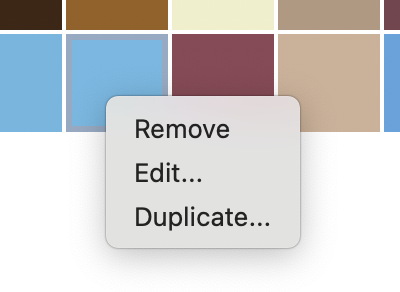
Thank you @DaveR. I’m just gonna post a photo of your solution, because so far it’s worked the best for me. Deleting the material is fine, but that window didn’t tell me what materials are currently being used, and which are not. The “Statistics” window doesn’t either, but when you ‘Purge Unused’ it gets rid of them - I purged 120+ materials from a recent model, very helpful!
Go to Window>Model Info>Statistics and click Purge Unused near the bottom of the window.
Thanks again!
FWIW, I use a Plugin called Purge All which does the same thing as Purge Unused in Statistics but it also give a report showing how manyof the components, materials, tags, and styles are got purged.