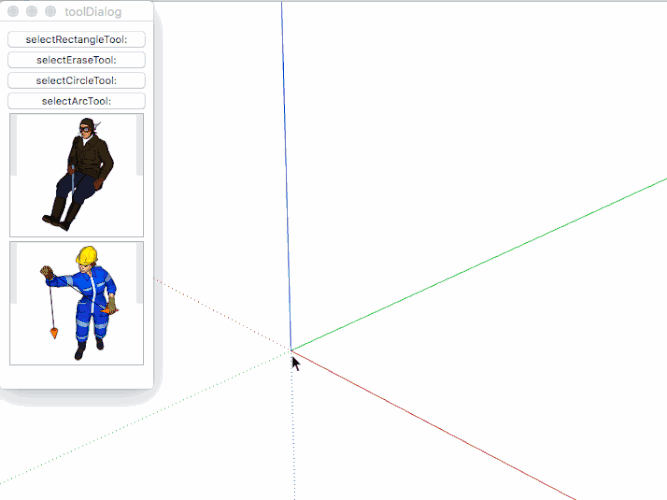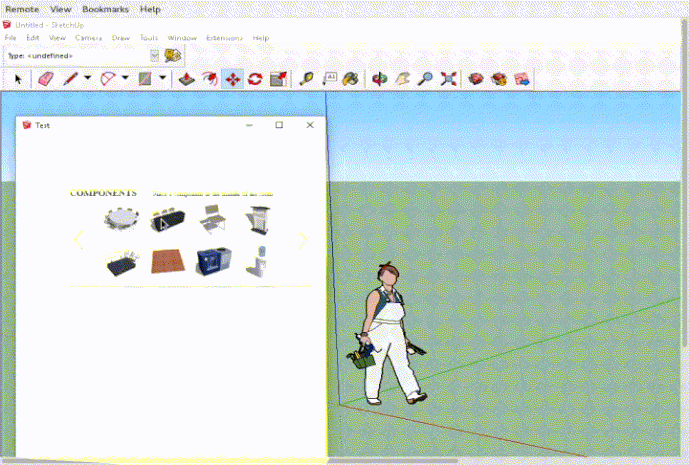I’m still trying to get the User experience worked out, before I want to share the code openly…
basically a button onClick event, sends an action callback to import the skp…
on a mac this ‘normally’ takes three Clicks or a Cmd Click, but varies depending on the dialogs focus…
if not Focused:
the first click focuses the dlg, the second clicks the button and the third focuses the viewport, and in this case, that would place the component blindly…
A CmdClick however will do exactly what we want and the comp will be attached to the cursor…
if Focused:
it becomes a two click operation, with the same bad outcome…
CmdClick works like two clicks i.e. badly…
over at SCF dev forum we’ve been looking for a better option for at least six years…
this is my latest stab at it…
the ideal for the changing of the SU cursor is to never hold focus on the dlg…
I use a combination of ‘vanilla’ javascript and ruby to manipulate the ‘focus’ between the dialog and the SU viewport…
the ‘trick’ will hinder the use of many other ‘expected’ events like tooltips, focus rings, but some may be possible by other means…
e.g. in this gif, I take advantage on osx’s ability to scroll an ‘out of focus’ window…
With your dialog it looks like your using a jQuery image gallery, that would need focus to work and may impede how this works…
I personally I’m not a fan of js libraries for most webDialogs…
Is your Extension Commercial?
john