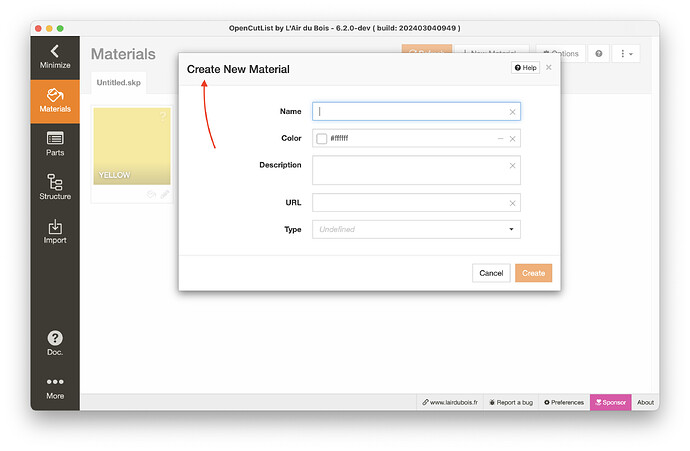I just installed Open CutList and read through their documentation for how to use it. However, I’m a bit confused about applying materials. The instructions say i can apply materials directly through the cutlist extension but I can’t figure out how to do this. Can someone help me please?
Thanks for your reply but like I said I already read through that documentation and still could not figure out how to apply materials from the extension’s interface. I did watch that video as well but he only shows applying materials through SketchUp.
Actually, I’m having issues following the instructions on this page of the tutorial as well. I can’t locate the “Smart Paint” tool where it says it should be
I do not have the extension installed. I have used it in the past.
One last question to add to this thread; is there a way to add pricing for hardware? I see this option for lumber but do not see a box for it in hardware.
Hi @AdrianeS,
If you prefer, you can totally use the SketchUp native Paint Bucket tool to apply material. It does exactly the same job.
The Smart Paint Tool is available from the tool icon or from Extensions / OpenCutList / Paint Parts menu item.
Hardware prices are set on part’s properties. Or directly from SketchUp native price field.
Thanks for your reply! I saw that image in the tutorial but I don’t have that icon on my screen:
I also don’t have the same tabs on my Part Properties window:
I’m not sure why my screen does not match the pictures in the tutorial. This is what led to my confusion in the first place.
Also, how do you apply materials using the extension (not SketchUp).
Thanks for tagging someone who can help! I’m so happy with the forum here. I’m really new to SketchUp and I’ve found this community to be so kind and helpful. It’s nothing like posting a question on Reddit and then being attacked over nothing. I really appreciate all the great people here!
Maybe because you have close the OpenCutList toolbar.
Go to Display / Toolbars menu and activate OpenCutList.
This is not part properties. This is material properties : "Properties of Material ‘Simpson 66T’ "
You have to :
- Click on Parts tab (on the left)
- Generate the parts list
- Click on an hardware part row to edit its properties.
Exactly like you did with native paint bucket tool. But you don’t need to start with this tool. It does nothing more than native one.
First you have to be familiar with SketchUp native features. It will be easier for you to understand where OpenCutList features can help you.
Thanks again for your reply! I didn’t know there was a toolbar option for the extension. That helps! When using Open CutList’s paint bucket tool, how can I choose a color? When I click on the paint bucket, I’m only seeing the materials I already have in my model. I don’t see the option to change colors. Or maybe I’m just not understanding how the tool works?
I’m sorry, I posted the wrong image for the part properties. Here is the correct one. I still don’t see the option to add a price though. I know I can do this in SketchUp but I would still like to know how to do it in the extension.
I know how to use SketchUp’s native tools to apply materials, textures and colors. I just can’t figure out how to do these within the extension. The reason I’d like to use the extension for this rather than SketchUp’s native tools is because Open CutList says it will orient wood grain direction for me, saving me the extra step of positioning it within SketchUp. (From Open CutList: Open CutList will help you add material and configure it directly without having to first create material in SketchUp and then configure it.)
If you are aware of any other tutorials aside from Open CutList’s own site, please do let me know! I also watched the video but didn’t see where it addressed my questions.
Thanks again for your help!
One more issue I’ve run into. The instructions say I can add a texture from SketchUp directly to Open CutList but I don’t see how to do this. The tab Texture of the properties of a material is supposed to let you select a texture picture but there are no textures shown on mine.
First, you need to apply hardware material to this part for it to be treated as hardware.
Yes like I said this tool do the same job as native Paint Bucket. No color palet here.
But a “+” button may help you.
Or a other “+ New Material…” button in Materials tab will display the same dialog to create a new material.
Click on the + Load… button…
Please, take the time to explore all the user interface. Most of what you are looking for is there ![]()
I’m sorry, I should have elaborated on this. When I click on the “load” icon it takes me to my own materials folders but not the native SketchUp materials.
The docs doesn’t say that. The real sentence is :
Where the OR is quite important. It says that both methods do the same thing.
Here in the native panel :
OpenCutList materials tab is just a little “easier” to use. but it does exactly the same thing than the native material panel. Don’t search for something else ![]()
Okay, I very much appreciate your help. I’m having a hard time understanding. I read that as “Textures can be added from SketchUp” OR “Textures can be added directly from Open CutList” and I don’t see those textures in the extension. It prompts me to upload a file from my pc, which is why I asked.
Again, I totally understand what you’re saying, that Open CutList will do what the native tools do now, as most/all extensions do. I’m only asking questions because the reason I downloaded the extension was to help me do these things more easily. I don’t know why I’m having such a hard time wrapping my brain around how to use it ![]()
I guess I’m just going to have to bang my head against the wall a few times while I figure it all out!
Thank you again for your help. I’ve only been using SketchUp for a short time, so I think my mind is just on overload from cramming in so much new information!
Maybe it’s a problem of vocabulary. There seems to be confusion between textures and materials.
- What is a texture to you?
- What do you expect when you try to “add a texture”? In what case? For what use?
Good thinking! Now that you pointed it out, you’re right. Maybe I’m having trouble distinguishing between what is what. Thank you for your patience (and perseverance) in helping me figure this out!
How I Define Textures and Materials
1. Materials - the combination of a color and a texture as shown in the SketchUp materials window
2. Texture - pattern on a material but without any color
For example:

With that out of the way, I’ll try to walk you through how I’m interpreting the extension or, in my mind, how I’m thinking it’s supposed to work.
For the Open CutList “materials” tab, I am thinking how it works is that I can click on the “+” and then I’d be able to select from the native SketchUp materials and import one into the extension. However, I am asked to manually create a material. This is where the confusion around the term “texture” came in. I figured if I couldn’t import a material from SketchUp by clicking on the “+” sign, then I needed to add the material through the “textures” tab (which again would be imported directly from SketchUp).
My other source of confusion has been the Smart Paint Bucket tool. I thought that it would work exactly as SketchUp’s native paint bucket tool. That I could choose from any material (and color) within SketchUp and then apply it to the components on my model. However, it only offers the option to use the materials I already imported into the extension.
Since it’s come up a couple of times, I’ll also reiterate that I am fully aware that I can apply colors and materials within SketchUp, but I downloaded the extension because I was intrigued with the idea that it could make this a little easier and perhaps save some time.
I’m not sure why I’m having such a hard time with this, and I’m sure it’s functioning exactly as you intended it to. I do appreciate all the work that went into it. Once I figure out how to use it properly, it will be an extremely helpful tool. ![]()
Ok, I think your misunderstanding is more broadly about how SketchUp processes materials.
First of all, in SketchUp world :
- A texture is an image (jpeg or png).
- A material is an abstract data object that combine a color and/or a texture.
- A drawing element can only be decorated by a material.
When you create a “color” or “add a texture” from native tools or OCL, in reality, you create a new material that populate the model’s material list.
This list is visible in the native Material panel by selecting “Color in model” in the combobox.
Now, what you have to understand is that OpenCutList materials tab is only a window to explore this list. And the “+” button is just a shortcut to the SketchUp native feature to add a new material. Nothing more.
It’s the same for the Smart Paint Tool. It presents the exact same list.
No, it never import anything in the extension. There’s no material specific to OpenCutList. From OpenCutList or Native SketchUp, you always populate the same native material list.
OpenCutList is just an “advanced” user interface for material native tool that presents few more data. But behind, it does the same thing with the same call on the same SketchUp native system.