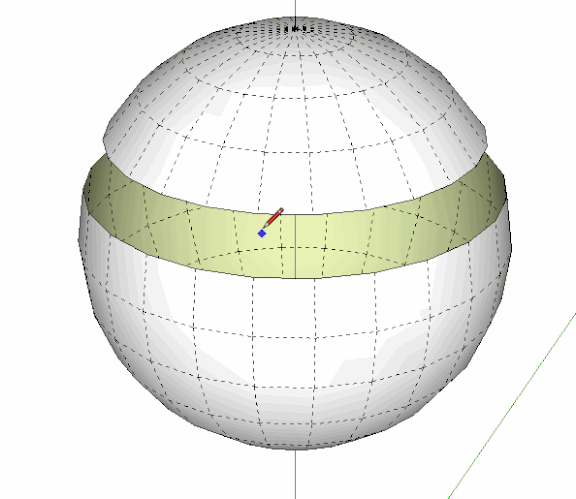What does it mean to Manually Close the Mesh? I didn’t open one.
Same question. It come up in the Solid Inspector extension in reference to “Surface Borders.”
If I may add some advice. DaveR and many others have shown me a lot of tips to help with this issue.
The biggest tip I was given to avoid these problems or lessen them… scale your models up large if they are small items. Sketchup has problems keeping or making faces/edges closed if your model is small. Plus, it’s easier to close the holes manually if your model is larger… then when you are done with your model, you can scale it back down to the original size.
Recently, I realized that even if you have a perfectly solid model, but it is not scaled large enough, and you run a tool on it like Cleanup3… Sketchup will actually create more problems and open meshes, because the model is small.
So not only must you draw your model large, you shouldn’t even run tools on the model while small or you’ll get problems.
Here is an example of why you simply HAVE to make models large enough for sketchup or you will have open meshes up the wazoo.
I made this 28mm diameter jewelry pendant recently. You can see that the details are very small if the diameter is only 28. I made the pendant scaled 1000 times as taught to me by DaveR which works perfectly. I normally use outer shell tools and solid tools, and of course run Cleanup3 and SolidInspector like you did.
However, I made a mistake towards the end… after I thought I was done, I scaled my perfectly solid model down to the original 28mm. But I then decided to fix the sprue. (The handle sticking out for manufacturing the jewelry later). Well guess what? Because I was a stupid ass and forgot to scale up my model before doing anything… simply running Cleanup3 on my model CREATED MORE problems because when the tool tried to do some simple fixes, Sketchup created open meshes and all kinds of problems. At the small, original size, Sketchup cannot handle the edges of the little N, S, E, W and holey hell broke loose.
So the easiest thing to do is just scale up your work.
Thank you very much, Rick and DaveR. This solves my problem. Interestingly, I have made similar but smaller objects without creating this problem when I was working in inches instead of millimeters. I’m still at the stage of making rectilinear and ovoid objects – not the fancy stuff yet.
Hi, should I forward to them?
Forward what to whom?
I think we have a language barrier.
Sorry, please ignore
How do you close the mesh on a circle? It has no endpoints.
In SketchUp circles have endpoints. You can trace an edge segment with the Line tool.

What version of SketchUp are you using? It isn’t 1 like your profile states.
Sounds like you don’t understand how geometry in sketchup works.
Everything is made of straight edges and faces.
Ok, I’ve got a 3D model with an open bottom. I’ve highlighted the 3D model with the open bottom. It’s a vase for a class that I’m taking on 3D printing. Admittedly, I know very little about how these programs work. When I trace the edge with the line tool, the figure doesn’t close, as you show it. It just draws lines from point to point.Vase.skp (1.0 MB)
The vase is a group and you need to open it for editing.
The solid blue box shows it closed, a double click will open it or a right click, open for edit.
Then draw the edge.

Thanks, I wish this teacher would actually explain things, alas it’s an online class, which means I’m basically teaching myself. I ended up doing a workaround to create a square base, grouped them (although, I didn’t know or think to ungroup objects as you’ve shown), then I deleted the outside portion of the square and kept the intersection of the figure/group. I appreciate the help. This would’ve saved me an hour earlier.